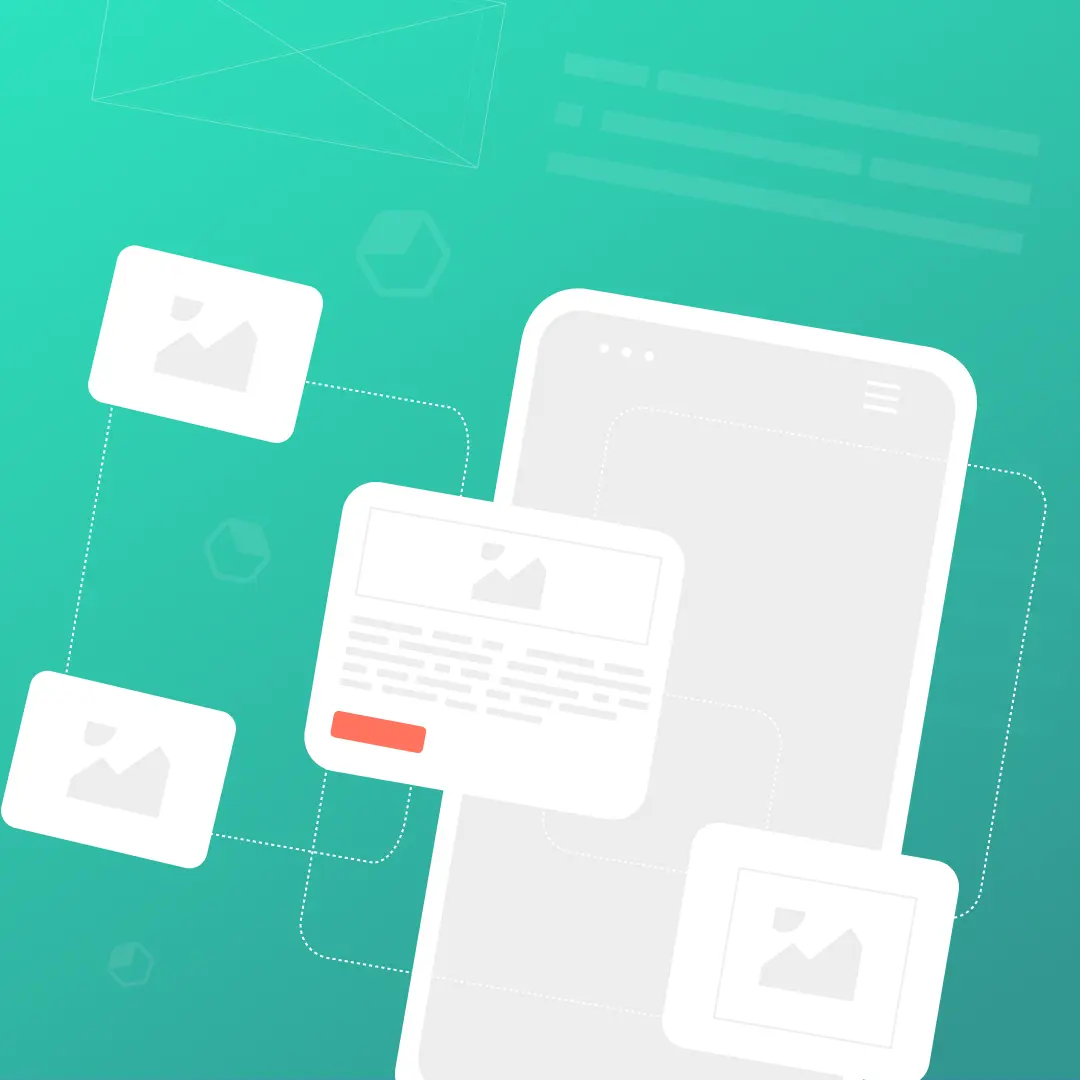Design

7 Tips to Send Your Best-Ever Thanksgiving Email
Thanksgiving is right around the corner. If Halloween didn't already mark the start of the busiest shopping season of the year, then Thanksgiving certainly w...
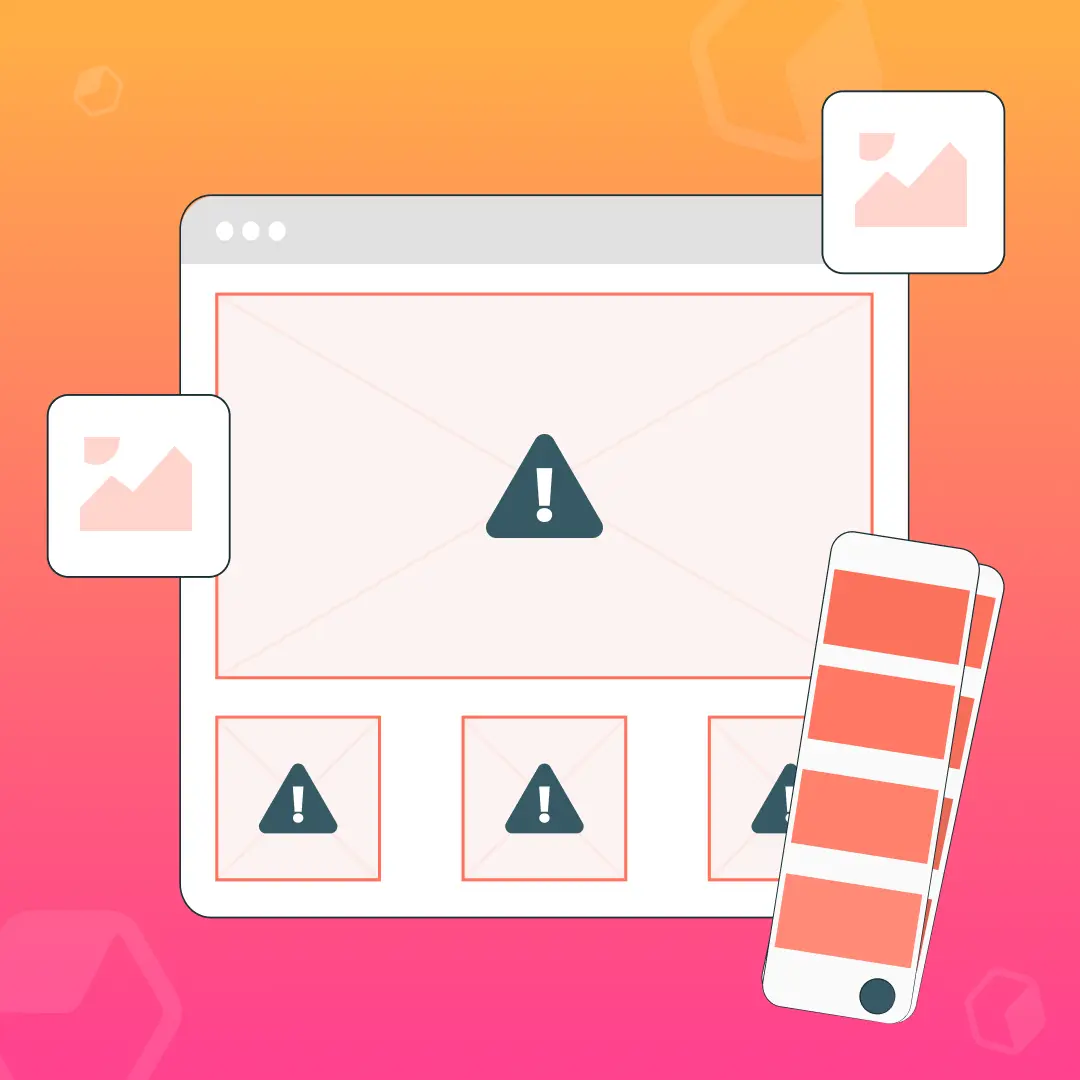
Why You Should Avoid Sending Image-Only Emails
Originally published on October 20, 2015. Last updated August 27, 2021.An image-only email might seem like a good idea, until you preview the email and come ...
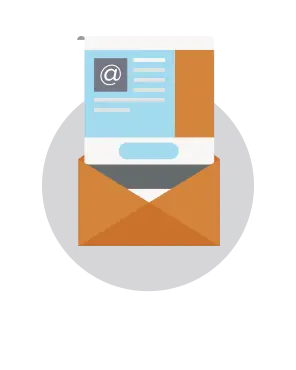
Litmus Email Templates: One of the Best Product Launch Email Newsletters
Explore Litmus's strategies for product launch email newsletters
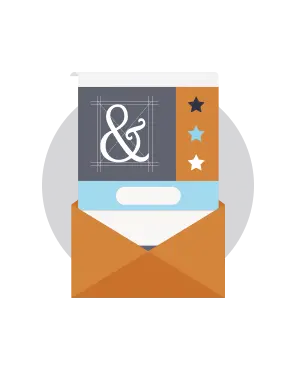
How GOOD Uses Illustrations and Typography in Email
GOOD, “a magazine for the global citizen,” is a quarterly magazine known for its killer design aesthetics and fresh take on a variety of news topics, includi...

Stay informed on all email trends
From the latest creative design strategies that inspire your next campaign to industry best practices and tech advancements, our newsletter is the go-to for all things creation.
Thank you! Your submission has been received!
Oops! Something went wrong while submitting the form.
By clicking Subscribe you're agreeing with our Privacy Policy