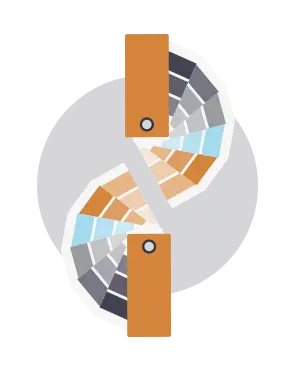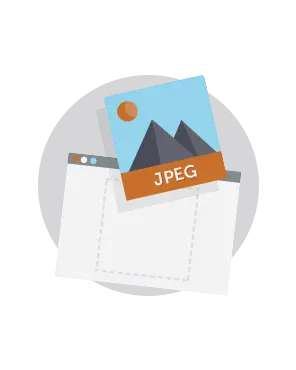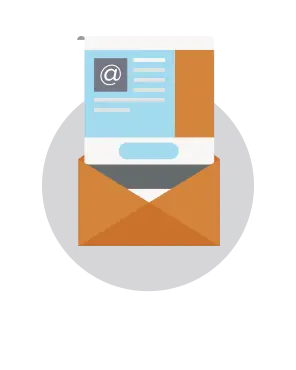
Inspiring ways to use countdown timers in email
Countdown timers are one of the most effective ways to add urgency to your email message. And it's no wonder: when readers open an email with a timer, they instantly see a ticking clock with seconds slipping away in real time. It's a powerful tool. Countdown timers can be implemented in multiple ways in your email campaigns. Read on to get inspired by this roundup of great timers, and start planning your own.