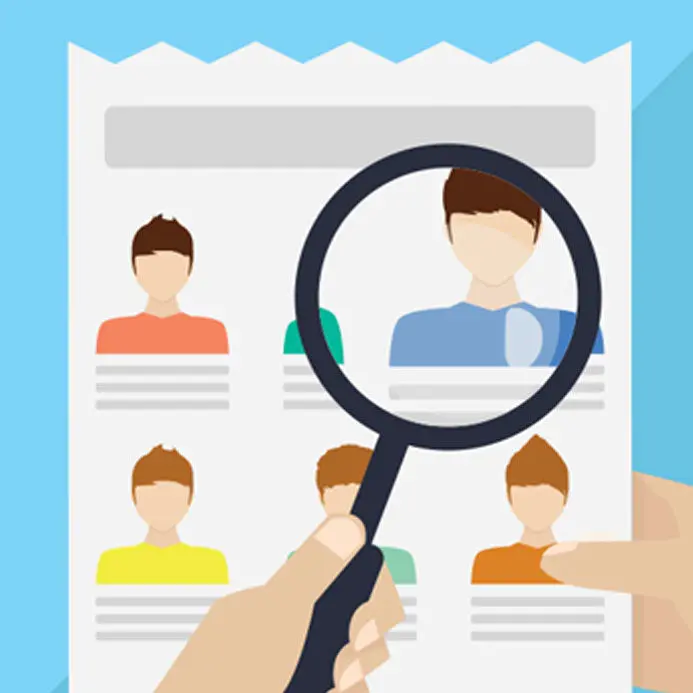
Today's personalized emails are filled with dynamic content. Just take a look at how many emails in your inbox include personalized content that's tailored to you. This can be as simple as seeing your first name to the more advanced product recommendations, ads, and even full images!Thanks to a number of online tools, adding dynamic content to our email campaigns is becoming easier and more accessible, as we'll see in this email design workshop. You can actually take any image from your email campaigns and turn it into a personalized, dynamic image. Your subscribers will see their own name shown up, as shown below with this happy birthday image from NiftyImages:
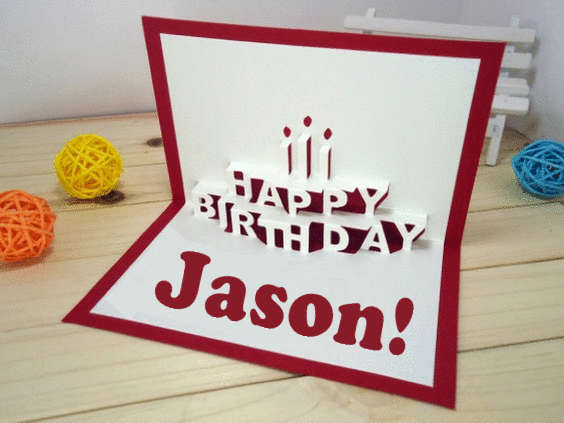
Image courtesy of NiftyImages
Practical example: A happy birthday email
Let's take this happy birthday email from Stitch Fix, an online styling brand, which was featured in our blog post on happy birthday email design tips and examples.Birthdays are a great opportunity to connect on a personal level with your subscribers. They'll love to know you’re thinking of them and happy to see a personal offer on their special day. If you're not already sending a personalized birthday email, now's the time to start, since tailored birthday emails achieve a 179% higher click-through rate compared to regular promotional emails.
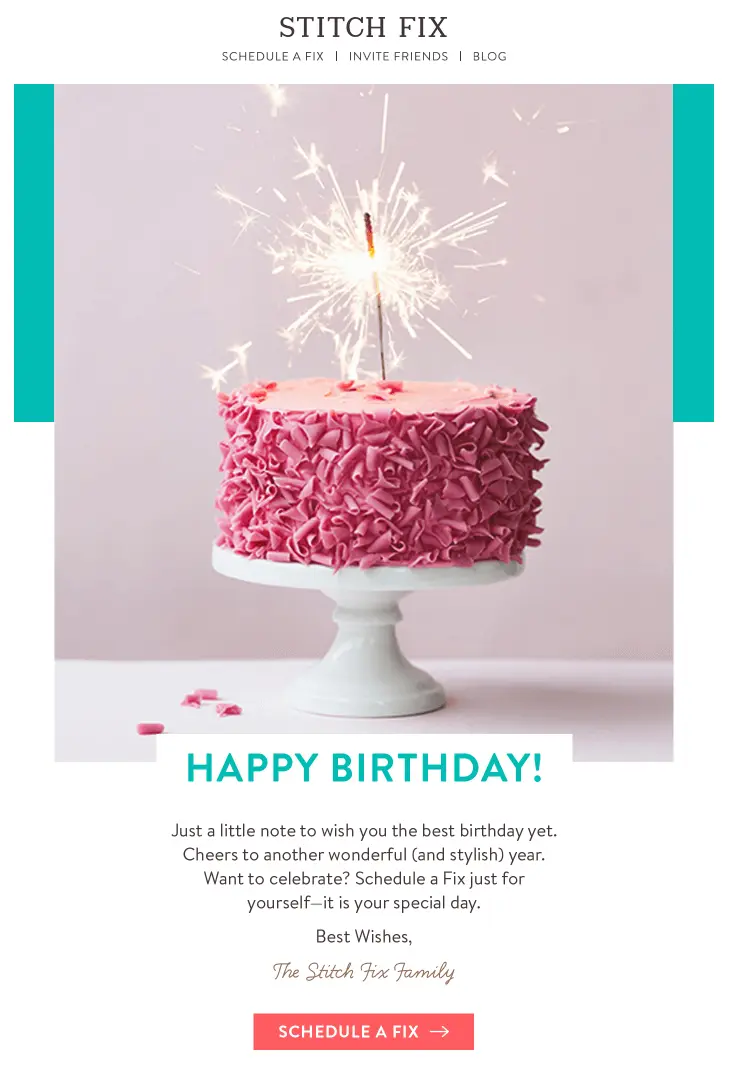
We'll be taking the static birthday cake image from the Stitch Fix email and transforming it into a dynamic, personalized image that will show your subscriber's first name. Here's what the finished email looks like from my inbox with my name, Kelly:
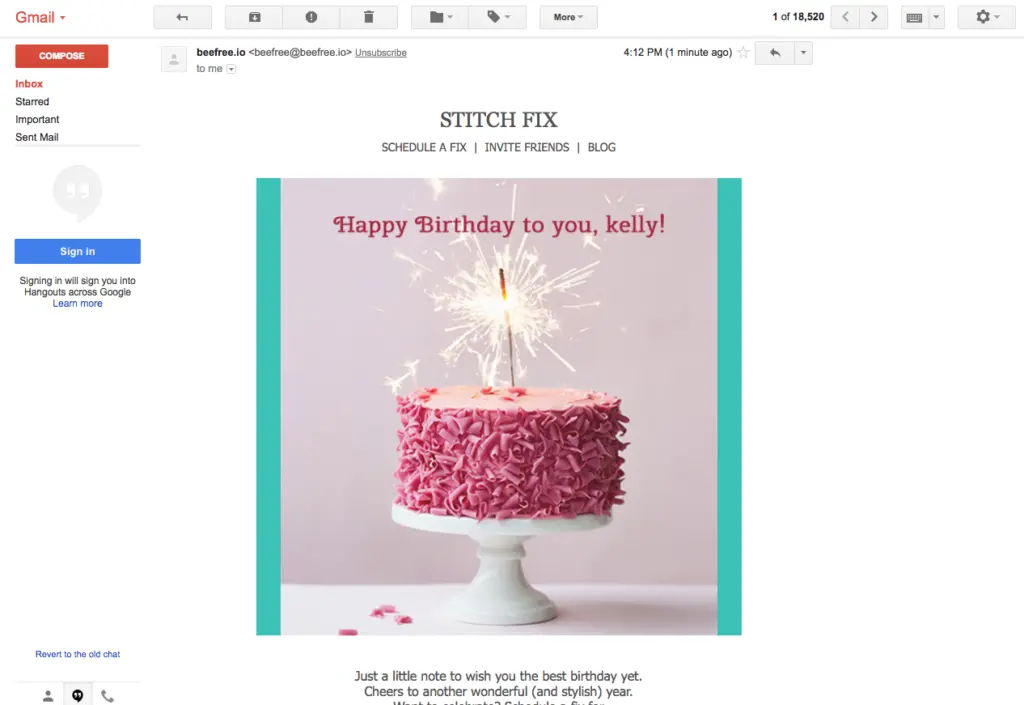
Tools you’ll need to get started
We’ll be using these two online tools to build our dynamic, personalized happy birthday email:
- Our intuitive, drag-n- drop Beefree editor to design the email message. If you’re not already using Beefree, sign up for our free plan.
- NiftyImages to build the personalized image. NiftyImages is a platform that provides easy-to-use tools for creating personal images and countdown timers. You can sign-up for free on https://niftyimages.com/
Step #1: Design your email in Beefree
Let's recreate the layout of the Stitch Fix happy birthday email in the Beefree editor. Begin with a single column layout and add the header, image block, and text blocks below.
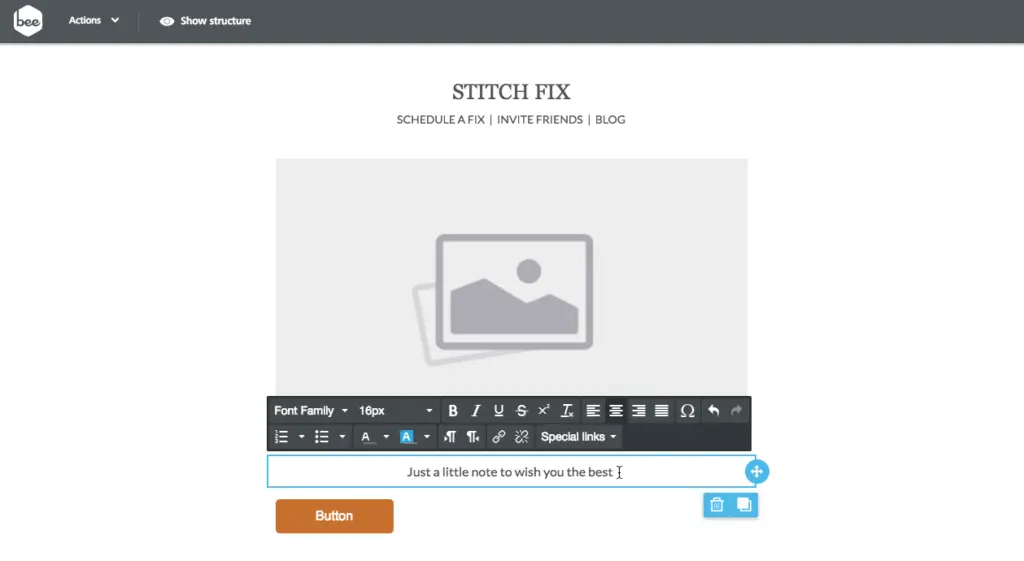
Next, add the text and customize the CTA button. Let's also add a turquoise HTML color padding to the image, as in the original email. For now, though, let's leave the image placeholder blank.Our layout is pretty much complete. We now need to create the personalized, dynamic image from NiftyImages and then upload it into our image block in BEE:
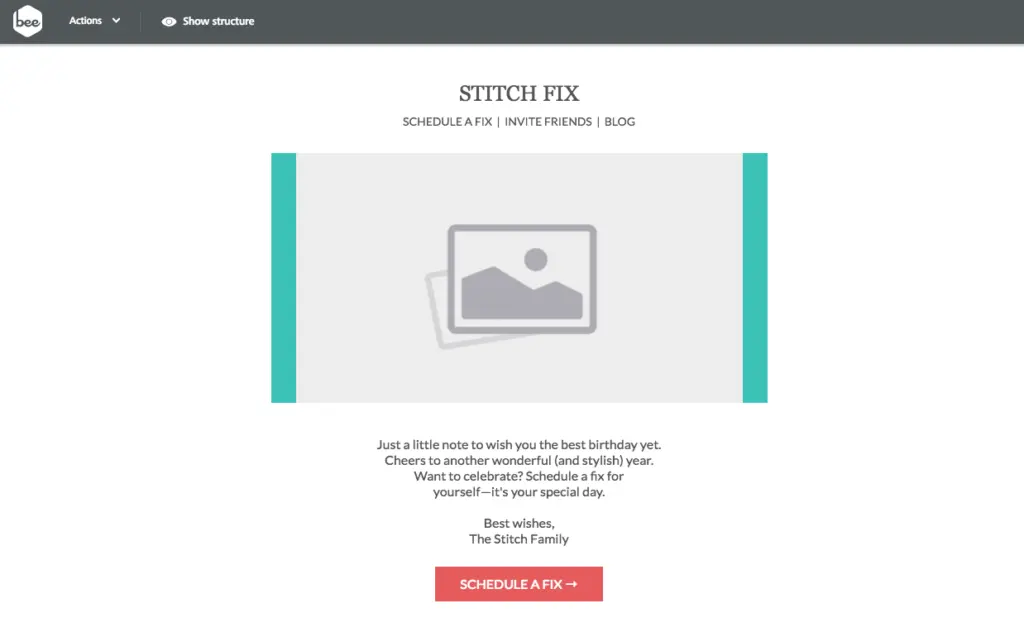
Step #2: Create and customize your personalized image with NiftyImages
If you haven't already, create a NiftyImages free account to get started immediately!
Step #2.1: Design your personalized image
On the welcome screen, select New Personalized Image.
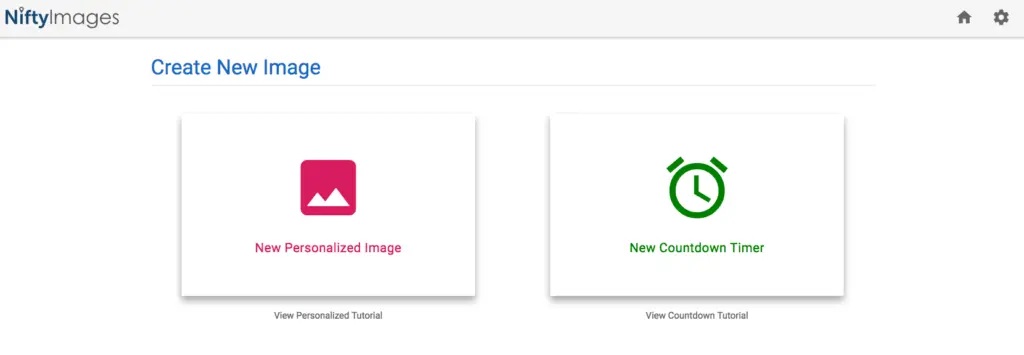
You can either:
- Upload your own image
- Choose a template from the NiftyImages library
Here's a peekat the great birthday image templates that are available:
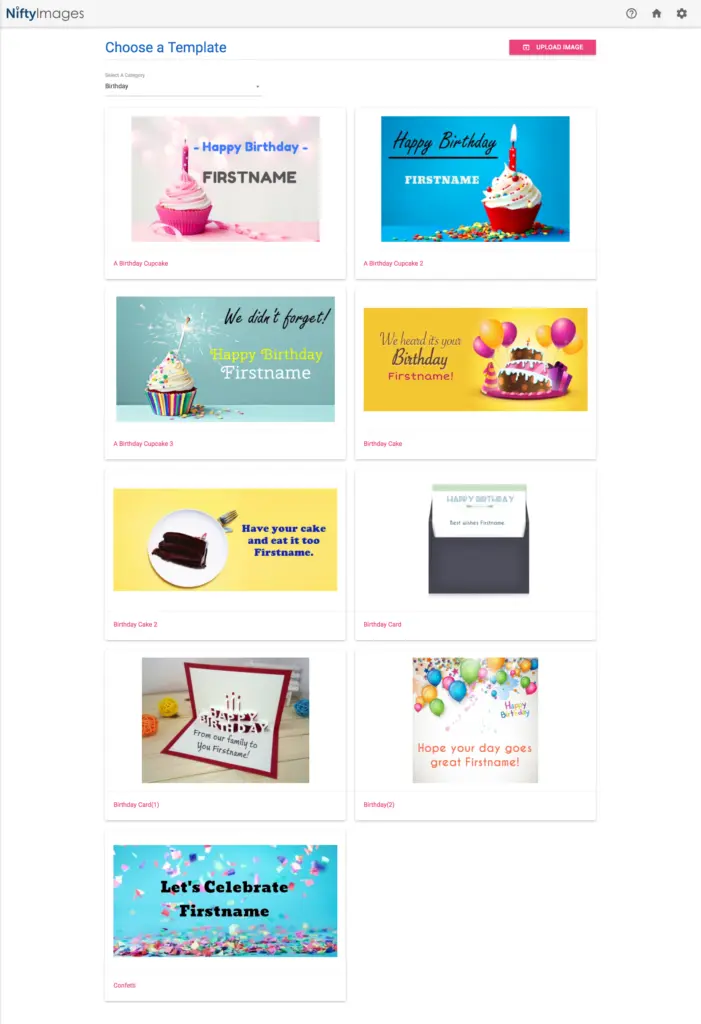
Since we already have our birthday image from the Stitch Fix example, let's upload into NiftyImages. Click the [Upload Image] button in the upper right corner to import the Stitch Fix image. The default personalization text "Great deals for our customers" will show up for us to edit next.
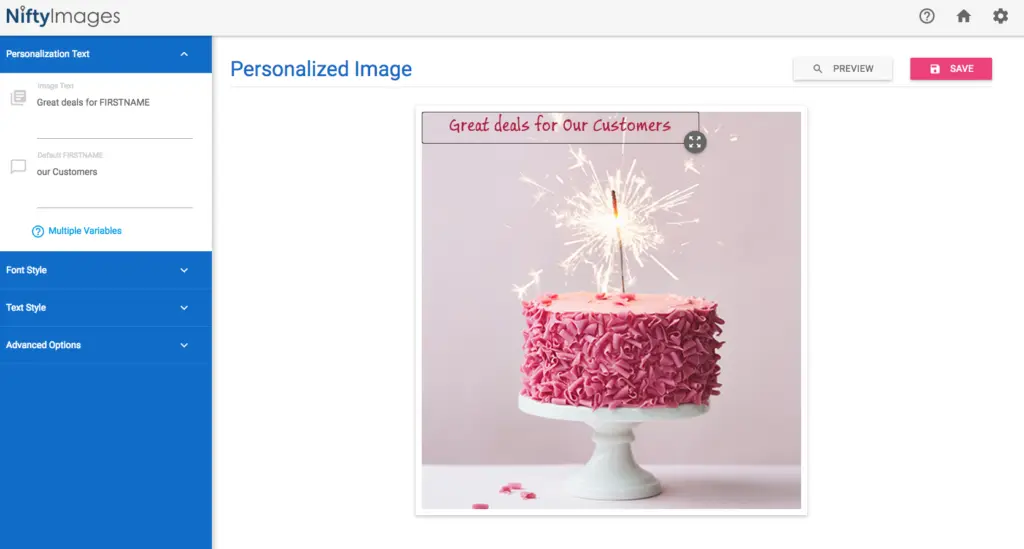
Using the menu on the left, we can indeed customize the font size and style, and the text itself. Let'supdate the message to reflect the birthday theme:
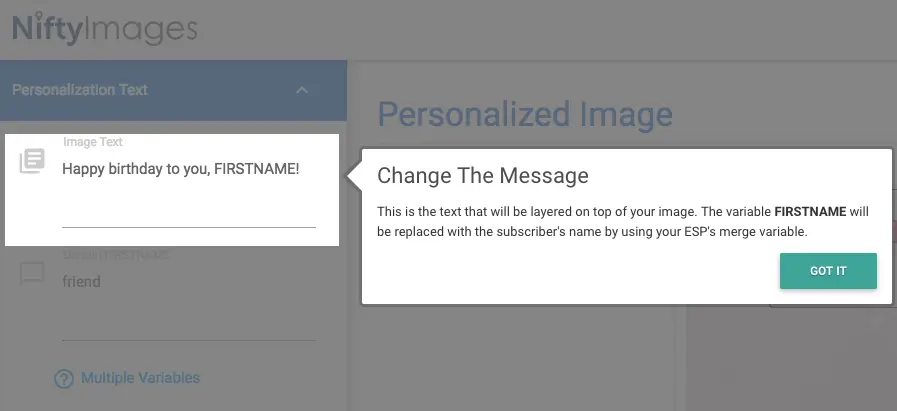
For now, we'll use FIRSTNAME as a placeholder for our dynamic text; you'll see how to customize it for your email service provider (ESP) in the next step.Next,provide backup text, so that any recipient whose name isn't in your mailing list database will still receive a complete message.
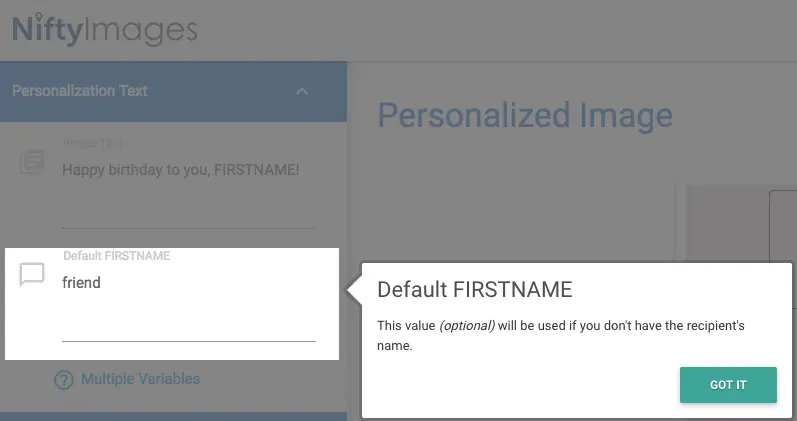
Let's now preview how our birthday image looks, by clicking on the button in the upper right corner:
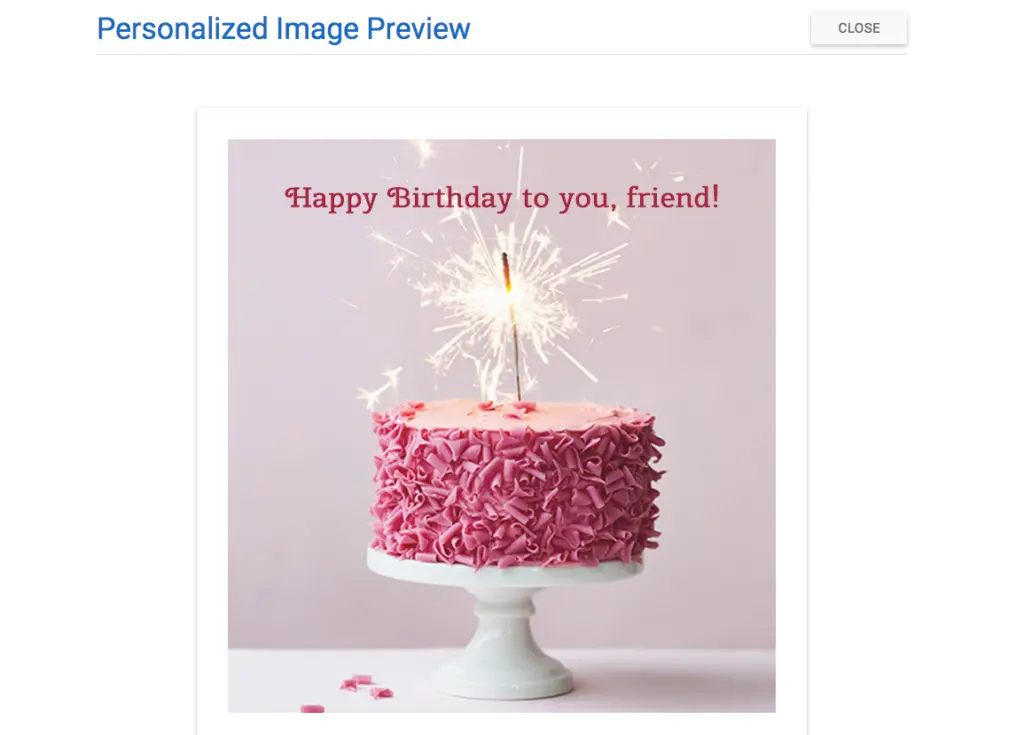
Step 2.2: Create your dynamic image URL
Let's get a bit technical. The personalized happy birthday image that we designed has a special dynamic URL. Notice that the image URL has the recipient first name field as a parameter at the end, which is specific to the emailing platform that you'll be using to send this email. You therefore need to choose your email service provider (ESP) from the drop down. Here's an example for MailUp, our email marketing platform.
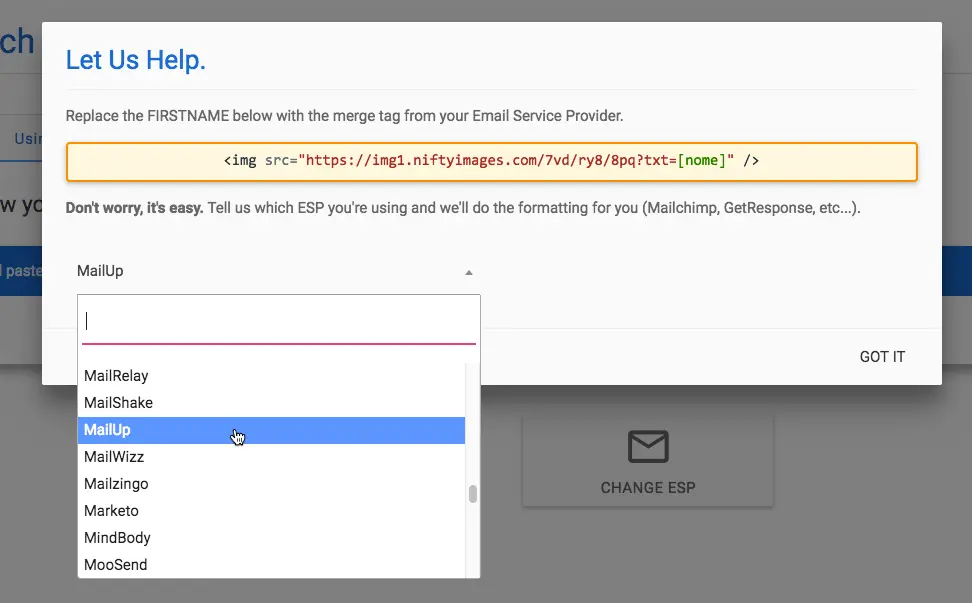
This step is very important: if the first name merge tag syntax is wrong, then the image won't work. Each ESP has a different syntax for merge tags (some use curly brackets, for instance). The drop-down in NiftyImages generates the URL for your email service provider (ESP). So once you choose your ESP, copy the image URL and let's get back to Beefree. We're almost done!Here a quick video tutorial from NiftyImages on how to generate the dynamic image URL:
Step #3: Add the personalized image to your email
In Beefree, click on the image placeholder to view the menu on the right. Turn on the Dynamic image button from the Content Properties. To learn more about the dynamic image feature of Beefree, please view our help article on How to use dynamic images for countdown timers and personalized content.
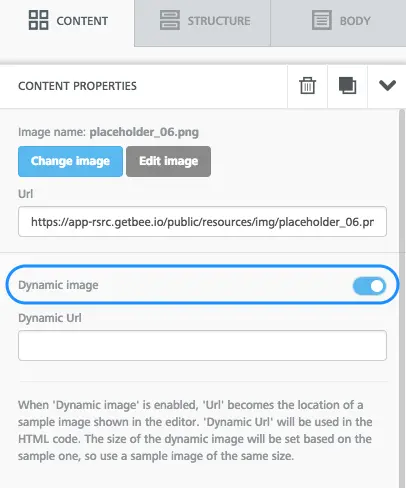
Paste the image URL from NiftyImages and the personalized happy birthday image will now appear in the Beefree editor.
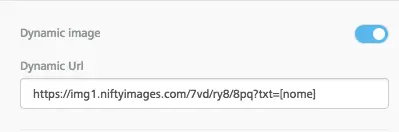
Finally, let's preview how the recreated Stitch Fix happy birthday email looks with the personalized, dynamic image that we created. Looks great, don't you think? :)
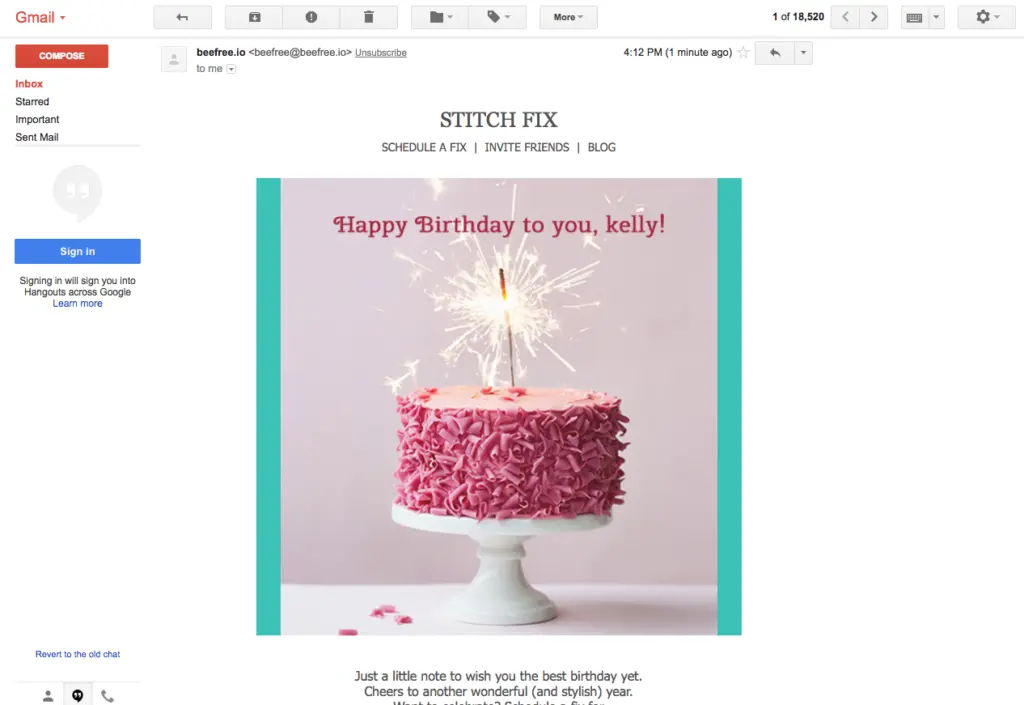
Design your next personalized email with Beefree!
Voilá! We've created an awesome personalized happy birthday email with just two design tools and in three simple steps. So, there's no excuse not to try more personalization in your email campaigns! If you’re not already using Beefree, sign-up for our free plan!



