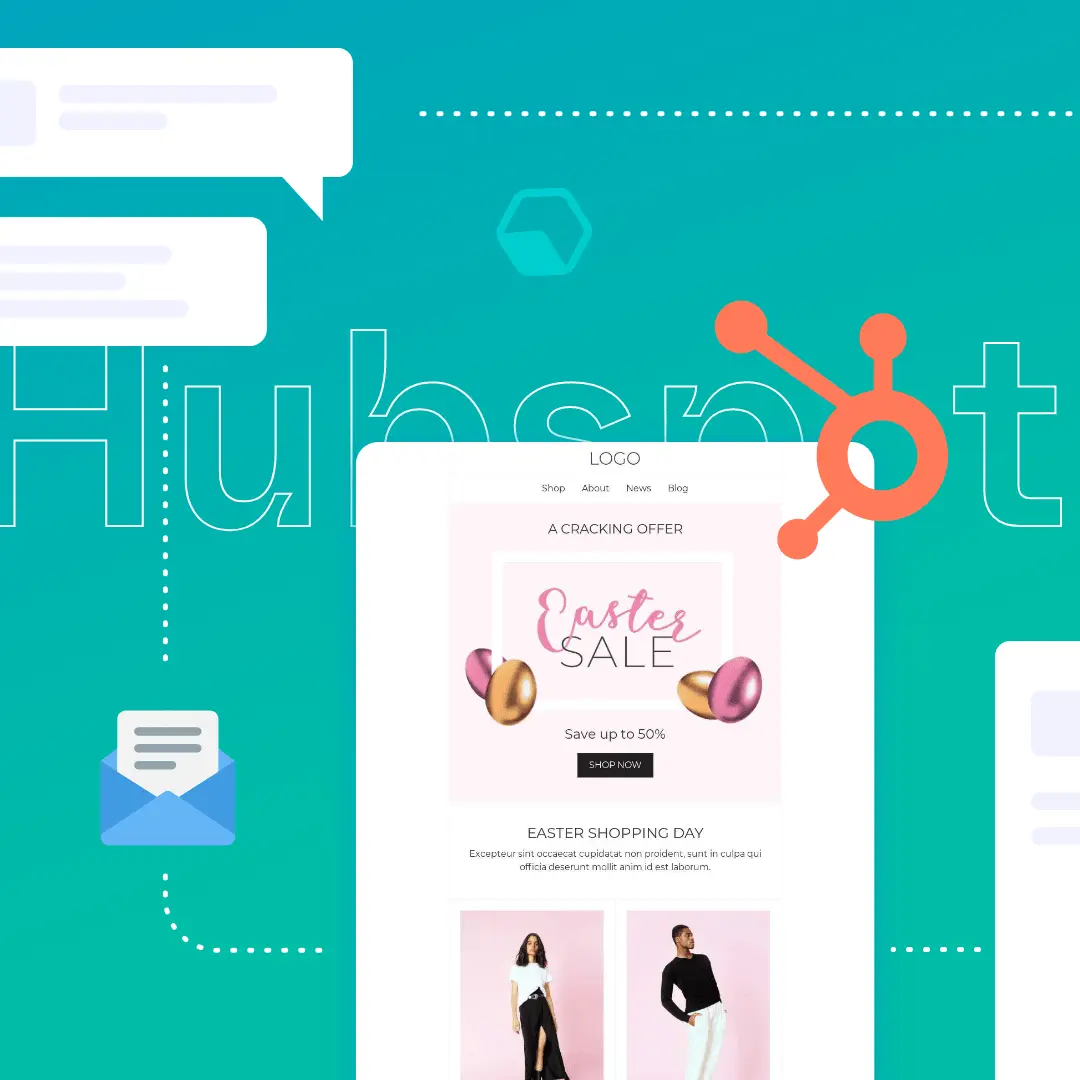
If you’ve done email marketing for any length of time, you’re probably familiar with the name HubSpot. Founded in 2006, HubSpot is famous for having a wide range of products that are used for marketing and sales. What you might not know is how to create email templates in HubSpot. And if you’re looking to save time while creating strong email marketing campaigns, HubSpot email marketing is an essential skill to develop.Today we’re walking you through how to use the BEE email editor for HubSpot email marketing. Read on to learn how to create your campaign step-by-step, following up on prospect actions with well-designed emails to make them want to learn more.
If you’re looking to save time while creating strong email marketing campaigns, HubSpot is a must-have choice for you.
How to create HTML email templates in HubSpot
If you have a BEE Team or Agency plan and at least a HubSpot Marketing Hub Professional subscription, it’s simple to use the BEE email editor with HubSpot to design your marketing emails. Connect your BEE and HubSpot accounts by going to “Settings” and “Connectors” in BEE Pro. Click “Connect” for HubSpot and then follow the prompts.

You can also export BEE email templates directly to your HubSpot account by clicking “Export message” and choosing HubSpot as the destination. The message will show up in the “My templates” section of your HubSpot account.Ready to get started with HubSpot email marketing? Here’s how to create email templates in HubSpot and use them for specific marketing scenarios.
If your customer asks for a password reset
Transactional emails have higher open rates and click-through rates than non-transactional emails. Take advantage of this valuable opportunity by creating a high-quality message anytime you send a transactional email. This Password Reset template by Jesus Albusac can be used for HubSpot email marketing anytime a customer requests a link to reset their password.
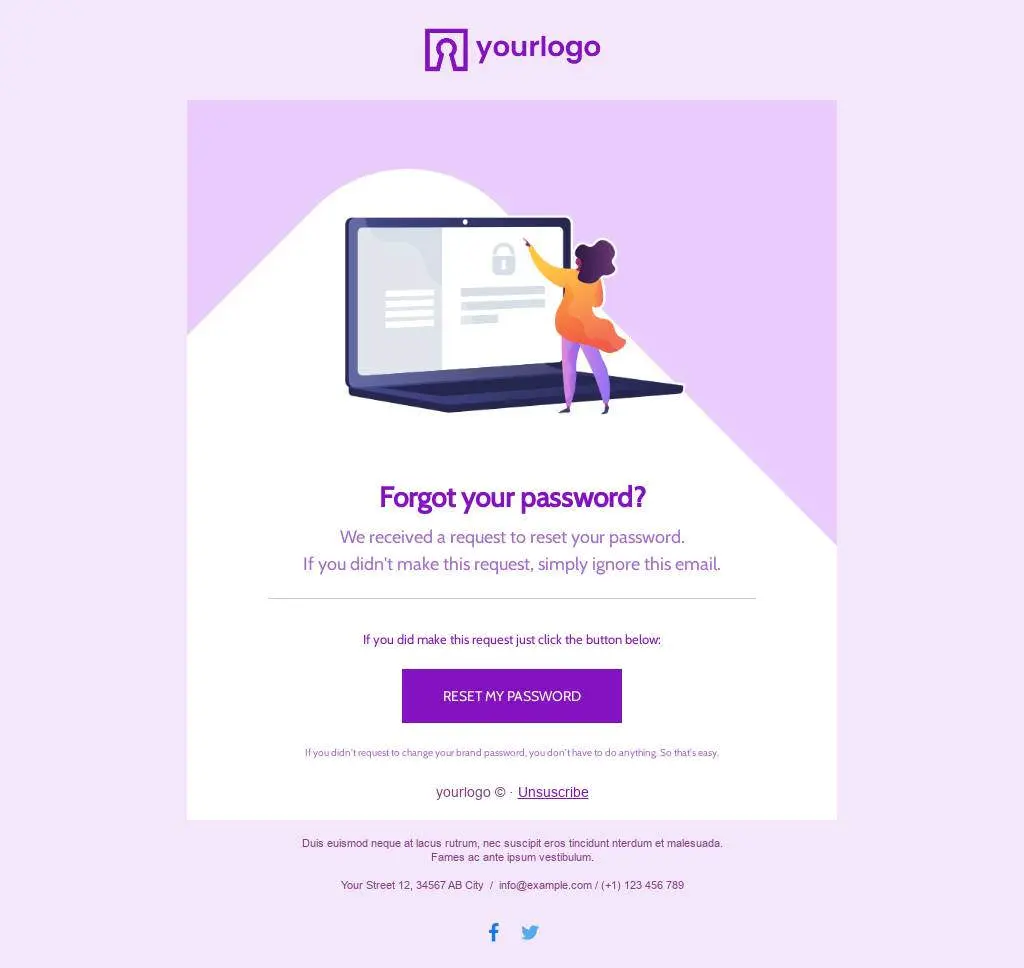
If you’re having a sale
Create an email template in HubSpot to advertise your holiday discounts and promotions. This pastel Easter template designed by Kristina Bazaeva is a great way to share your products with customers.
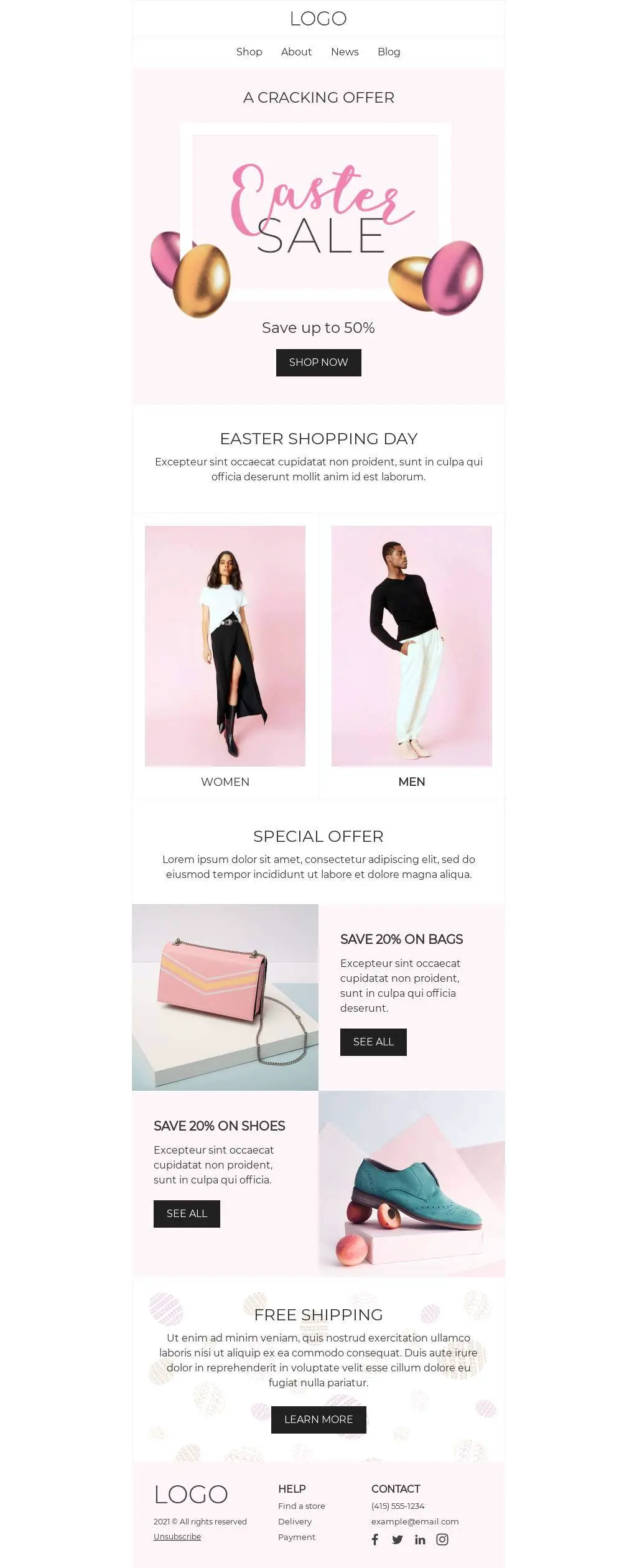
If someone makes an order
Send your customers a receipt via email with our Restaurant Order Receipt template created by Derek Brumby. Customize the template with your logo, images and other on-brand design elements. Then export the finished email to HubSpot. From there, you can set up the order receipt as an automated message that customers will receive upon making a purchase.
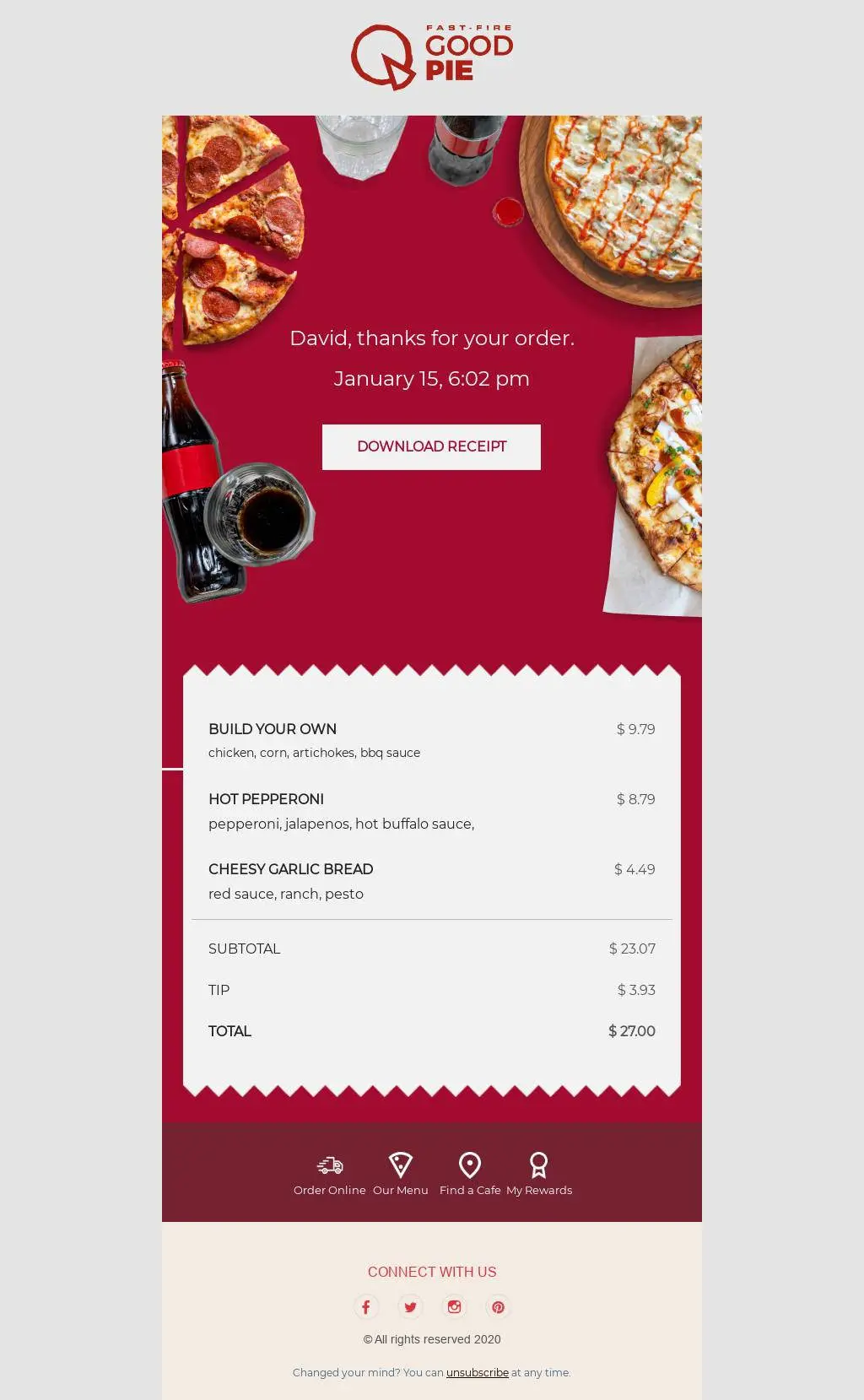
How to create plain text emails with HubSpot
HTML email campaigns can have a lot of benefits for your business. But in some cases, plain text messages might be a better fit. A plain text email is appropriate to share more solemn or serious company news. It’s also normally the preferred email type when reaching out with cold emails. Best of all, plain text messages are fast and easy to design and send.Design your HubSpot cold email templates using the BEE email editor. We recently introduced a new feature that allows you to change the setting of your email, moving the text to the left so you’re building a plain text email.To utilize this feature, open your favorite HubSpot cold email template in the BEE editor (or start from scratch and build your own message). Click “Settings” and you’ll see an option labeled “Content area alignment.” Select “Left” to move the text of your template. Here’s what this feature looks like in practice (using the Personal Presentationtemplate designed by Andrea Dall'Ara):
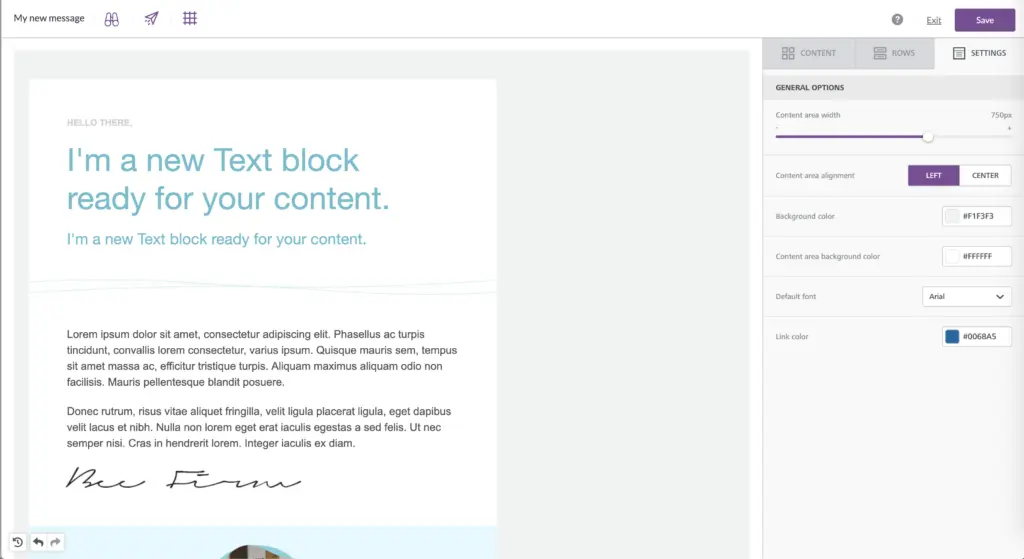
Use the BEE email editor to support your HubSpot email marketing whether you’re sending HTML emails or a plain text message.
Wrap-up: Create email templates for HubSpot
Now you know how to create email templates in HubSpot and it’s time to start building your campaign! Check out our HubSpot email templates to start designing your message in the BEE editor. Then export the email to HubSpot to set up an automated campaign.
Share this post with your friends! Pin it on Pinterest ?




