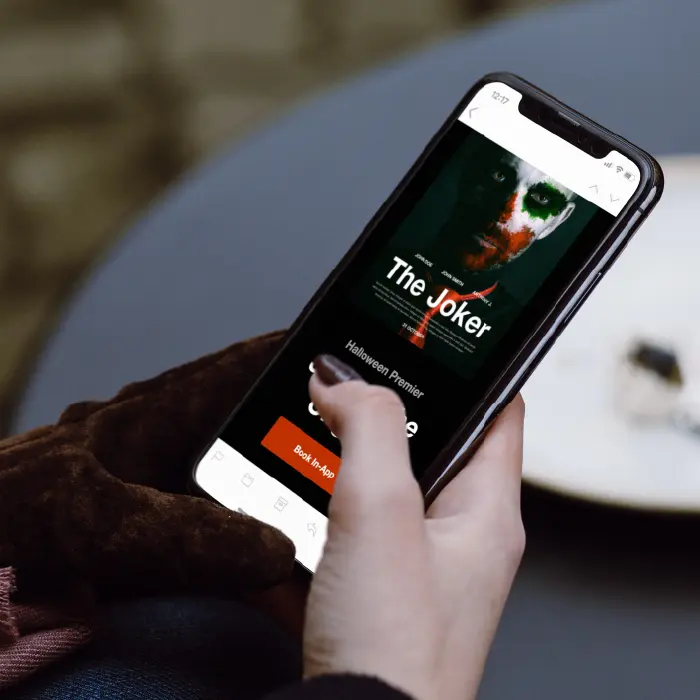
Email marketing is an essential part of your business, but it can quickly get expensive. How can you create an email marketing campaign that doesn’t break the bank? Answer: By looking for free tools that produce high-quality content.With BEE, you can create a full email campaign set — all the way to a built-in landing page with a form that collects user data. This type of email can give you a higher conversion rate, and although it might look complicated, it’s actually fairly simple to create. Here’s your guide to creating a free email marketing campaign in BEE — check out our video tutorial below, or keep reading for the text version.https://www.youtube.com/watch?v=fXRq7mxylyU&t=15s
How to build a landing page that matches your email marketing
You can create an entire email campaign set using BEE’s email marketing software, including emails and landing pages alike. Here, we’re going to create an email marketing campaign with one email and one landing page to collect data using BEE, Google Forms, and MailChimp.In order to move your email from BEE to MailChimp’s free version, you’ll need a BEE Pro account. If you haven’t upgraded your account yet, you can start your free two-week trial (no credit card required). Here are three simple steps you can take to create your free email marketing campaign.
Step #1: Create the landing page
From within your BEE Pro account, create a new project and choose the Halloween Movie Premier template; fill it out with graphics, text, and images. In this example we’re promoting an event, so our email includes language that mentions the date, venue, and other need-to-know details. We’ve also added a call to action that asks people to RSVP by filling in a form — which we’ll create in the next step.
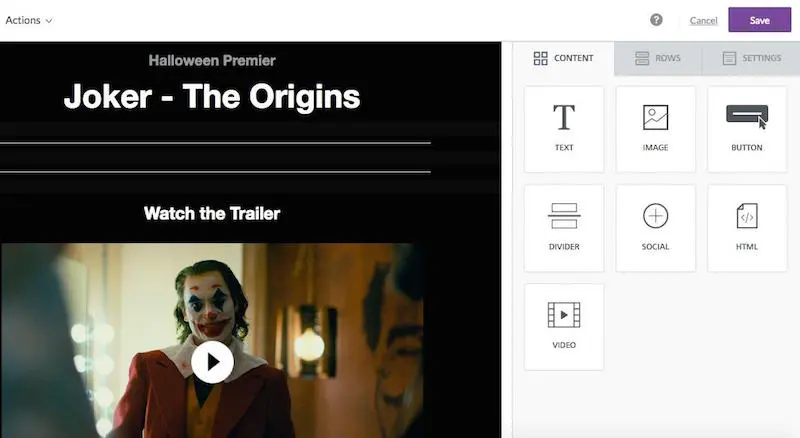
Step #2: Create a Google form
Save your BEE template and hop over to Google forms for the next step in the process. Open up a blank form and fill it out, leaving space for readers to give you any relevant information.
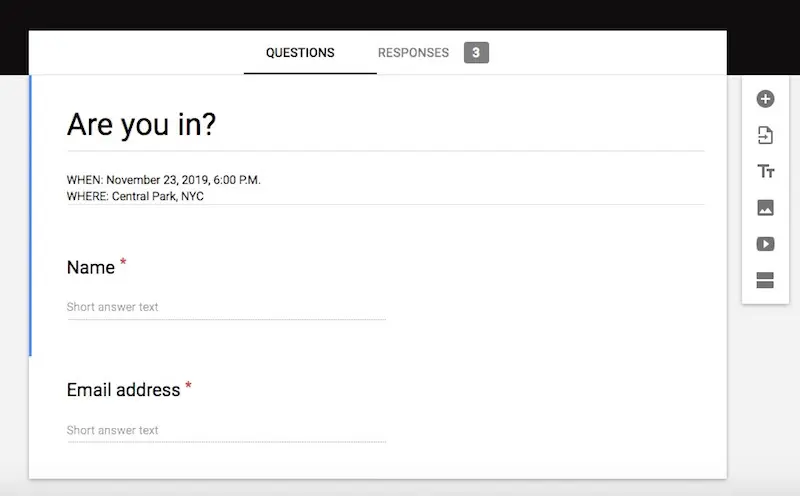
When you’re through creating the form, click the “Send” button in the upper right-hand corner and then click on the HTML symbol (this is the third option in the “Send via” row and looks like this: <>). Copy the HTML.

Step #3: Publish the landing page
Head back into the BEE editor and add an HTML content box to your email. Once you drag and drop the content box, you can copy and paste your HTML code from Google into the text box on the right sidebar, and your Google form will appear in the email. If the dimensions of the Google form are wonky, scroll horizontally through the code in the text box until you find the width and height; then type in 100% for the width and 670 for the height. By doing this, you ensure the form will be responsive on both desktop and mobile.
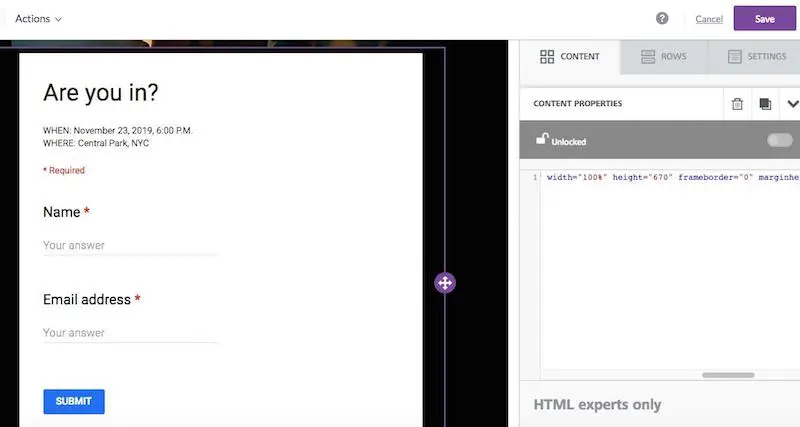
Save the message and you’re now ready to publish your landing page. You can leave your landing page on BEE and share it with the link you can find in the BEE details page (remember, though, that with this option your landing page will only be active as long as you have a BEE Pro account). Otherwise, you can export the landing page as HTML by downloading the HTML folder and use another method to publish it. These other methods will vary depending on what platform you use to host your site and how it’s set up, but you can either use your server or find a few common methods here or here.Copy your landing page URL so you’ll have it for the next step; if you don’t like the way the URL looks, you can shorten it using Bitly. You can find the link to your landing page on the “Message Details” screen after customizing a template — copy the link by clicking the tiny clipboard symbol on the top right-hand corner of the message image.

Step #4: Customize and send your email
Go into your BEE Pro project folder and copy the landing page; rename it and customize the new message as an email. (This is a helpful benefit that BEE Pro offers: You can copy, paste, and save your messages!) Open the email and delete the Google form. Since your landing page is published, you can now add the URL of the landing page as a CTA in the email by pasting the link you copied in the previous step.
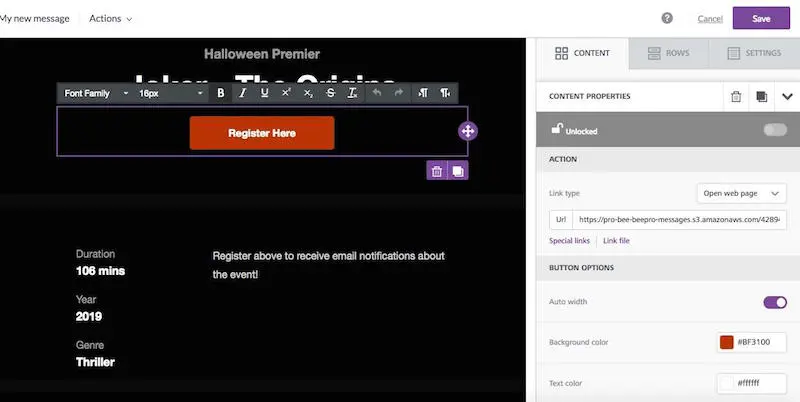
Once you’ve added the landing page link as a CTA, push your message over to your email service provider of choice (BEE Pro offers multiple connectors) by clicking “Export message” and choosing “Export to another application.” Here, we pushed our email over to MailChimp and then sent the test email from there.
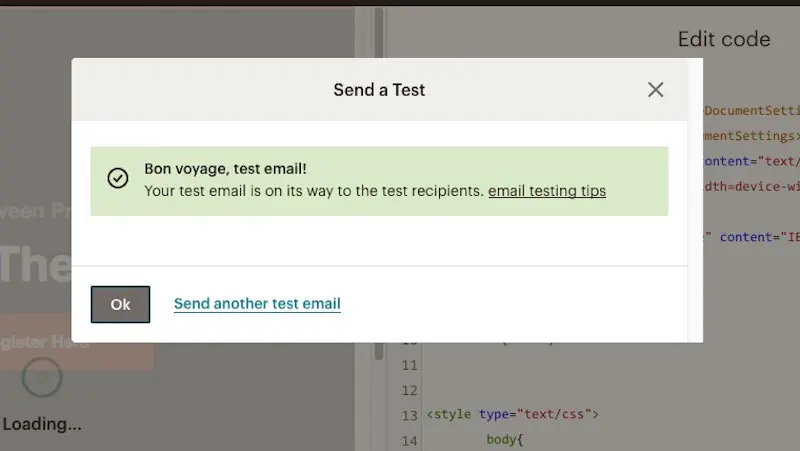
Now your landing page is published and connected with your email, and your email campaign is ready to be sent. When people receive your email, they’ll be able to click on the CTA to go to the landing page and complete the Google form.
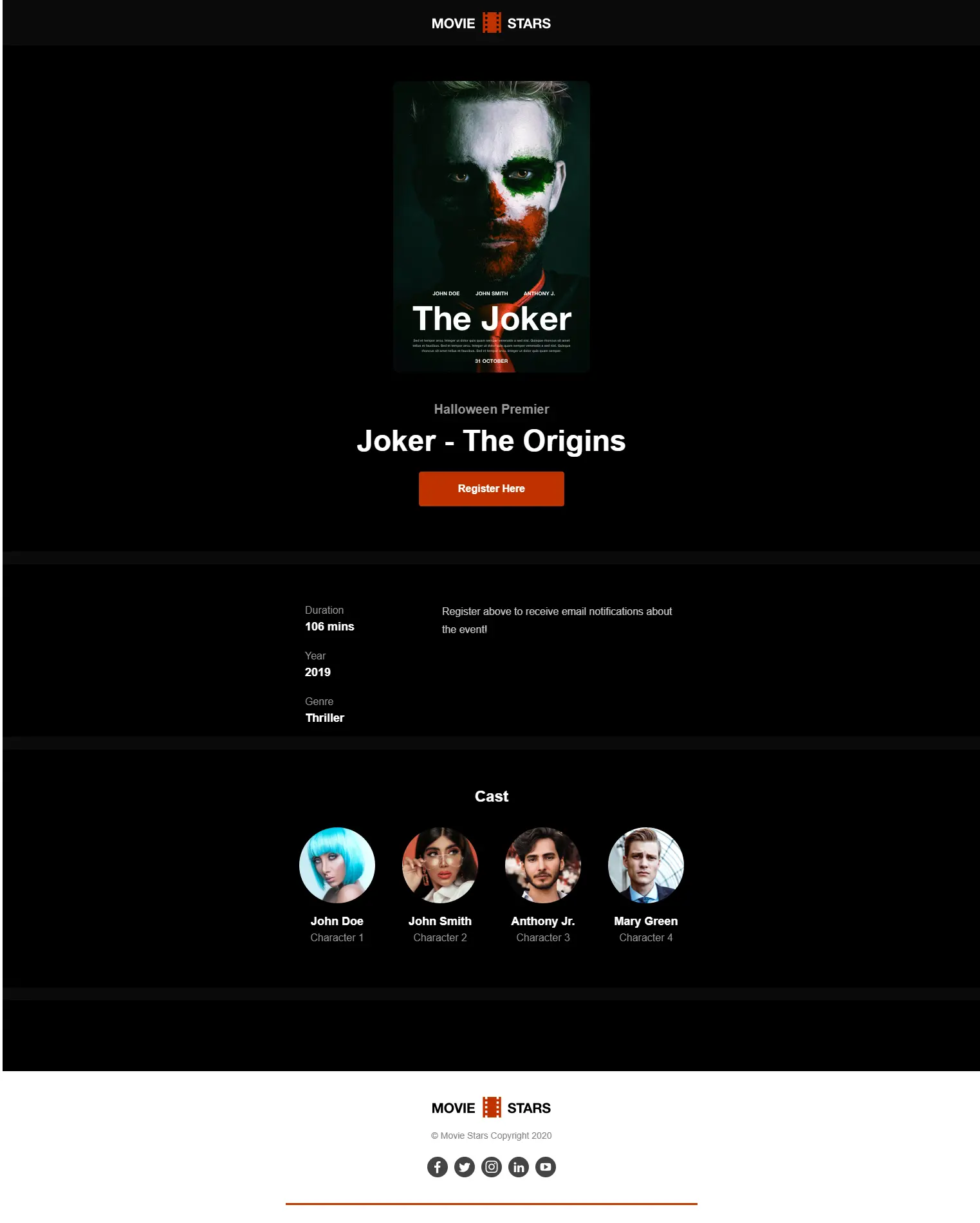
Wrap-up: Free email marketing software
BEE’s free email marketing templates are the perfect way to create your next email campaign. By using BEE and other free tools such as Google Forms, you have an affordable method of making emails that will get conversions and help your business. Happy designing!



