
If you’ve ever wanted to send a beautiful email straight from your Gmail account, you’re in luck. Beefree Templates for Gmail is the perfect tool to expand your email communications. This add-on allows you to send professionally designed emails directly from your Gmail account.Designing professional emails doesn’t have to be stressful. Follow a few short steps to quickly install the add-on. This gives you access to a library of ready-to-customize templates, allowing you to design your Gmail email campaign right in your inbox.Plus, certain Beefree Templates for Gmail are free with no registration required. We’ll show you how to get started—watch the video below and follow along with our step-by-step tutorial.
How do I run a Gmail Campaign?
If you’re in a hurry to send a professionally-designed email straight from Gmail, the add-on lets you quickly choose and customize a stunning email to send to your Gmail contacts.Use the add-on to send:
- Event invitations/announcements
- Thank you notes
- Products and services promotion
- Personal messages
- Resumes and curriculum vitae
- News and blogs/newsletters
Using Beefree Templates for Gmail marketing is easy. Follow these two steps and you’ll be ready to go in a few minutes.
Installing the add-on for your Gmail email campaign
Step 1: Install Beefree Templates for Gmail
Install Beefree Templates for Gmail from the Google Workspace Marketplace using this link.Or, in your Gmail window, click on the “+” on the right panel to install a new add-on, then search for email templates and select “Beefree Templates for Gmail.”Once the page is open, click install in the upper right corner of your browser.
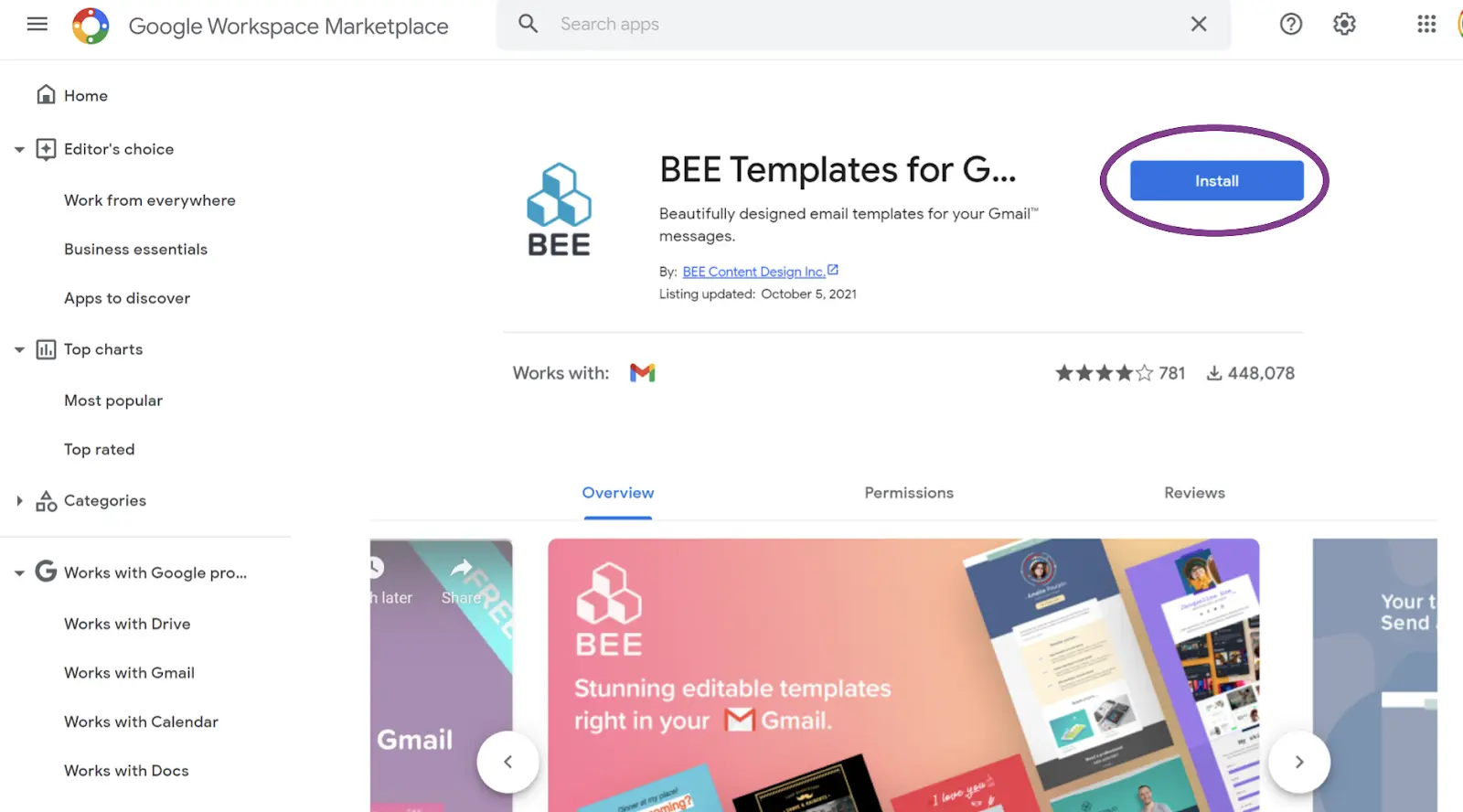
To permit the installation of the add-on, you’ll go through a few steps. Note: If you’re using Google Workspace Marketplace within your company, ask your Admin to authorize it first.
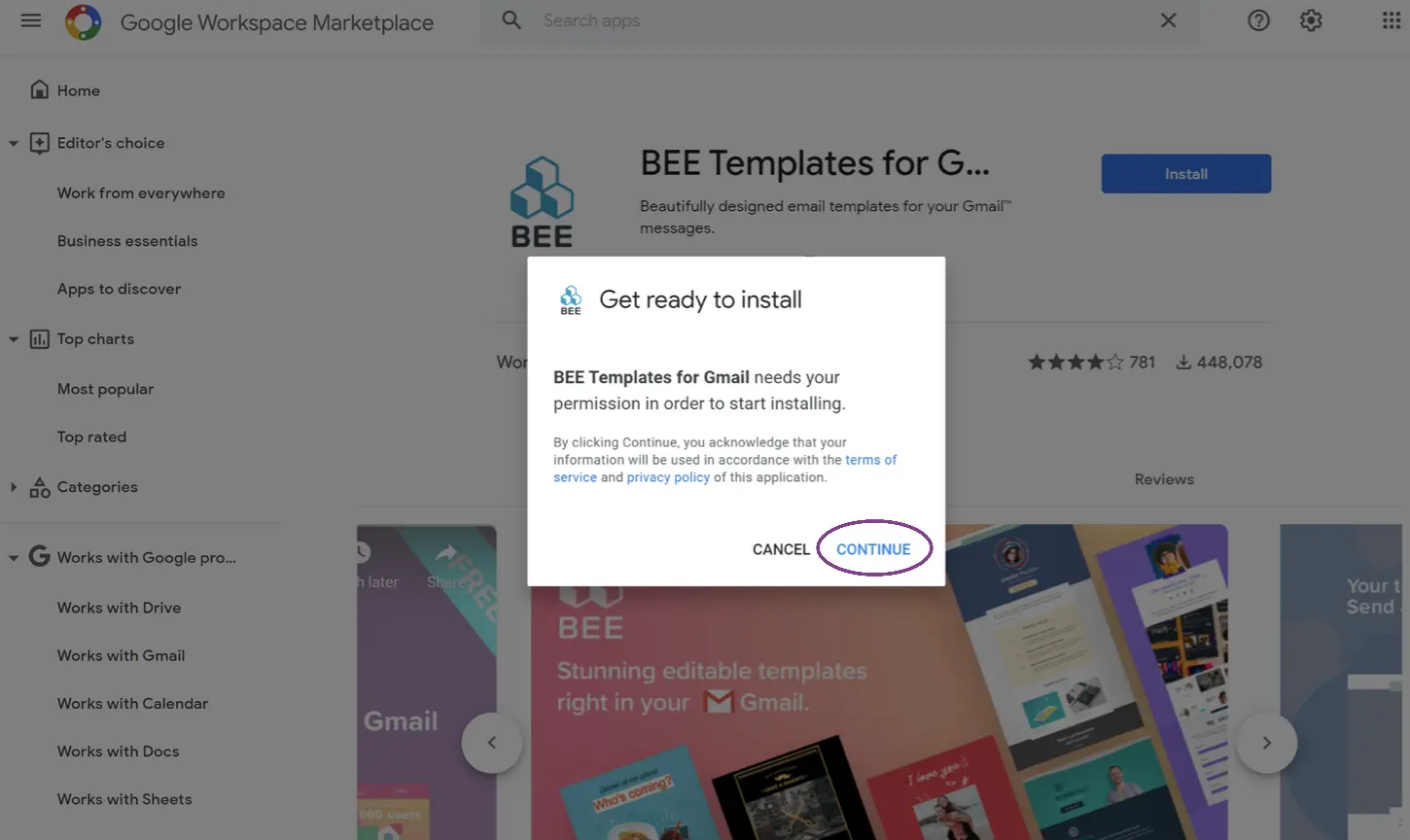
Once you continue, choose your account.
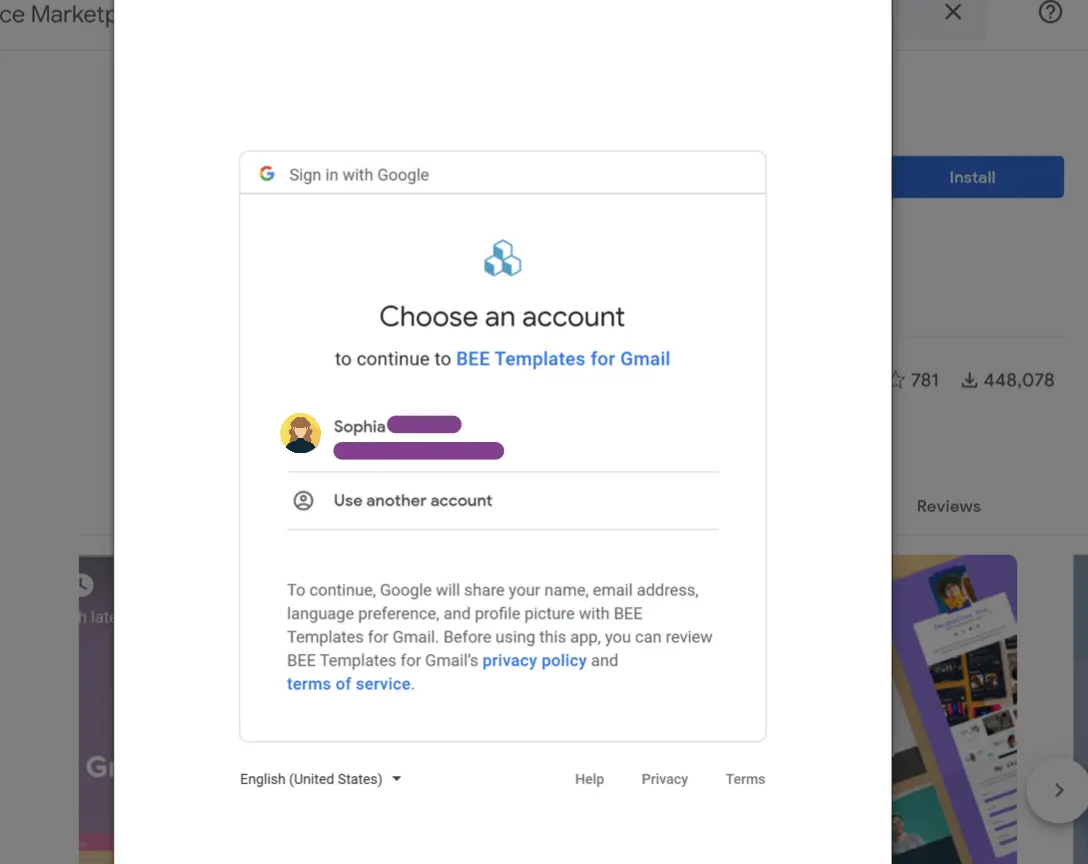
Then confirm that access to this add-on is allowed.
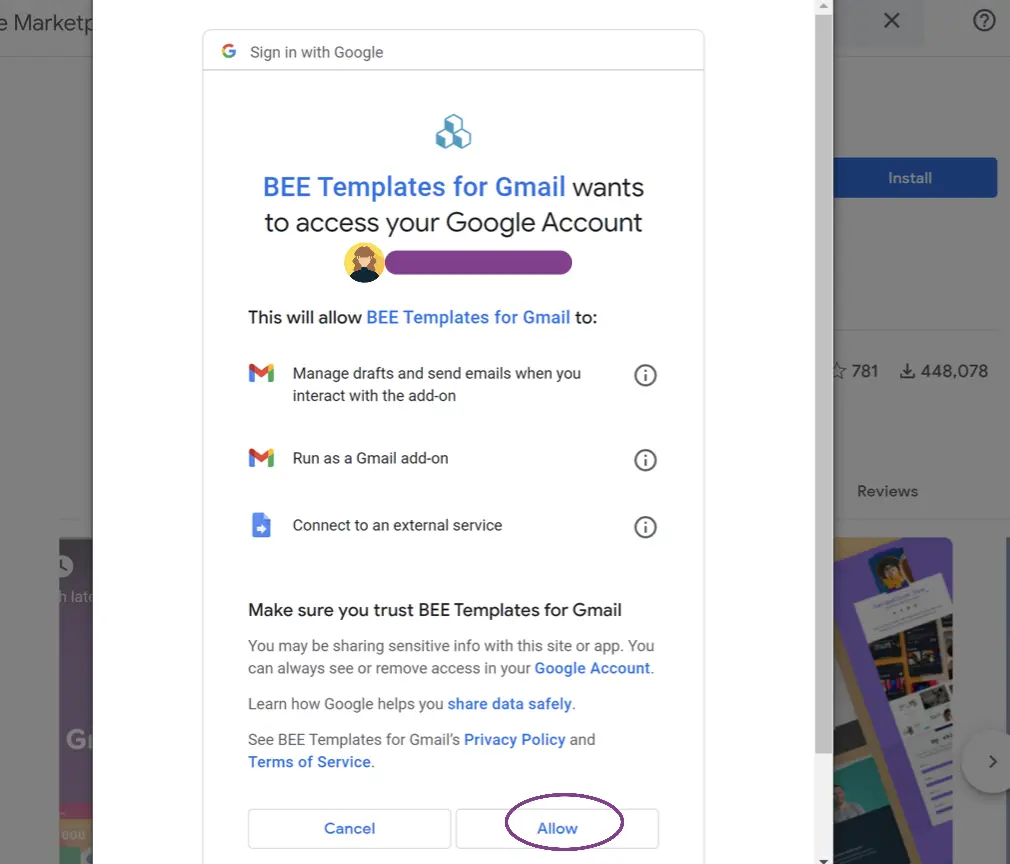
After clicking Allow, a window will pop up confirming installation.

Close the window by tapping Done, then open Gmail to access the Beefree templates.
Step 2: Access, customize, and send templates in your Gmail account
When you log into your Gmail account, you’ll get a notification confirming that Beefree Templates for Gmail has been installed.
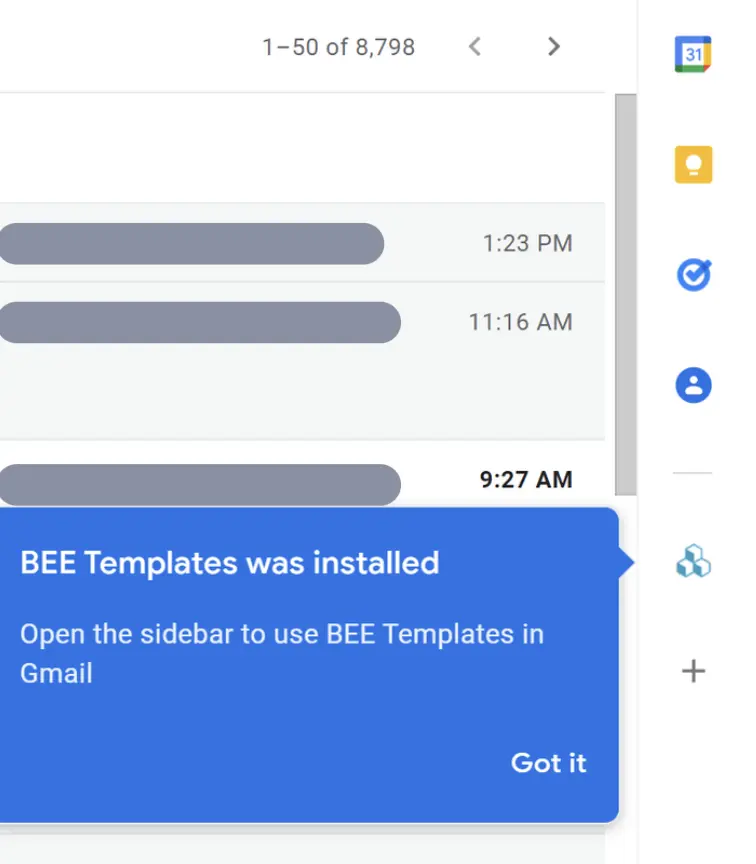
If the Beefree logo does not appear in the Gmail add-ons column on the right side, try reloading Gmail or emptying the browser’s cache and then reloading. If you tap the Beefree icon from your main inbox view, you’ll be prompted to instead open an email first.
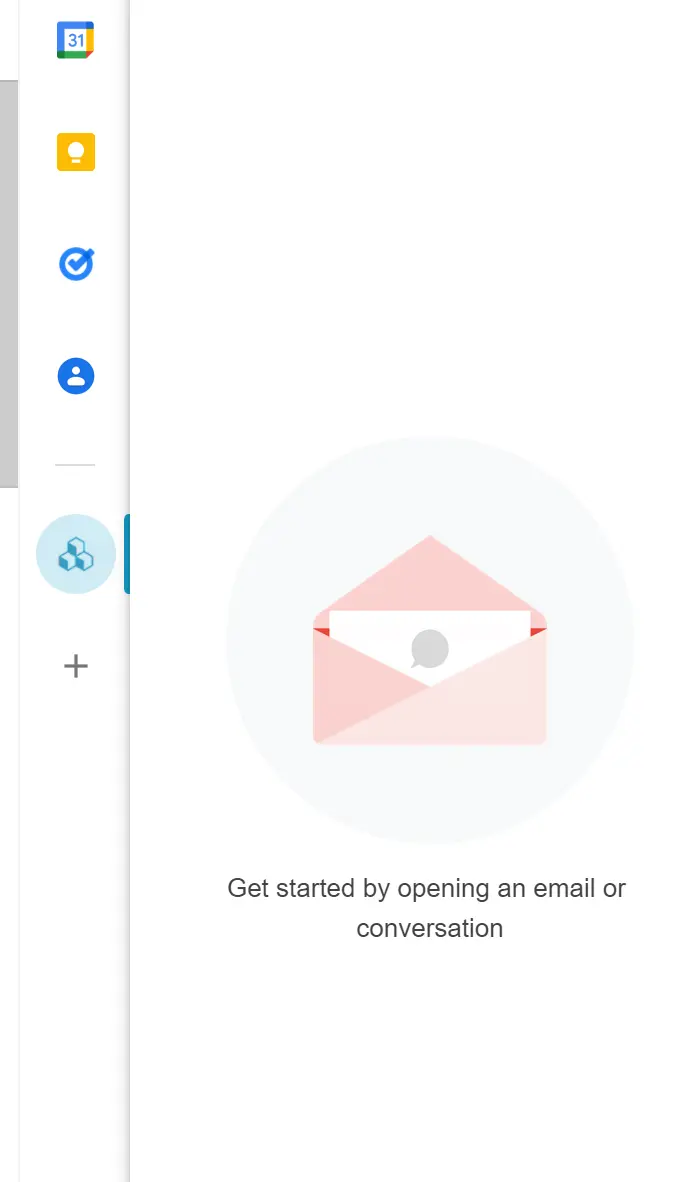
This add-on only displays a template in the main inbox view here when you’ve composed a new message and accessed a template from that new message. Open an email in your inbox, then tap the icon again.
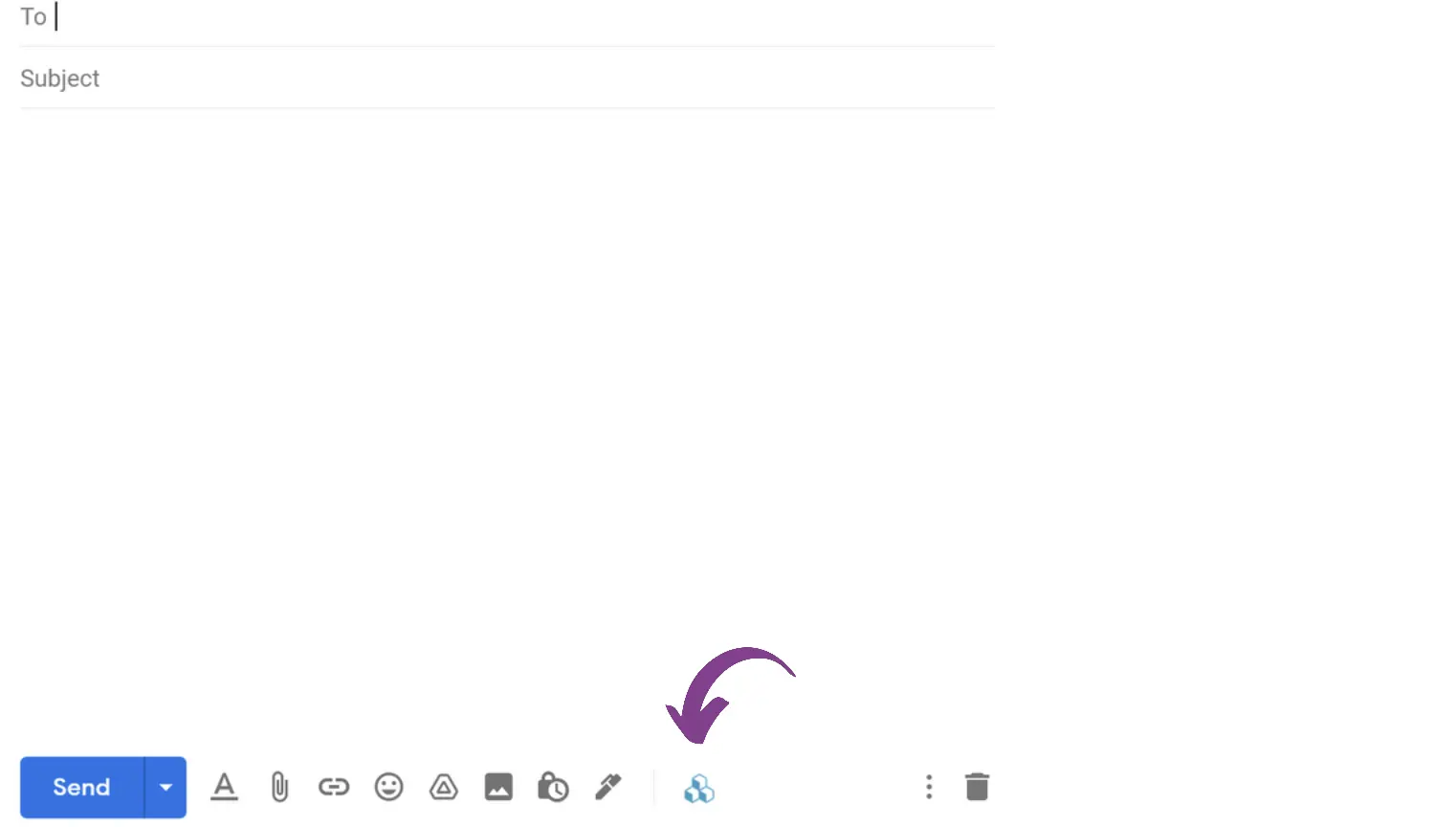
You may be prompted to authorize access from within your account. Simply tap Authorize Access and follow the prompts to proceed.
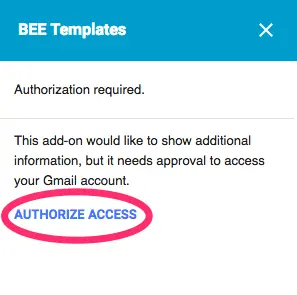
Then scroll through a large menu of Beefree templates, right in Gmail.
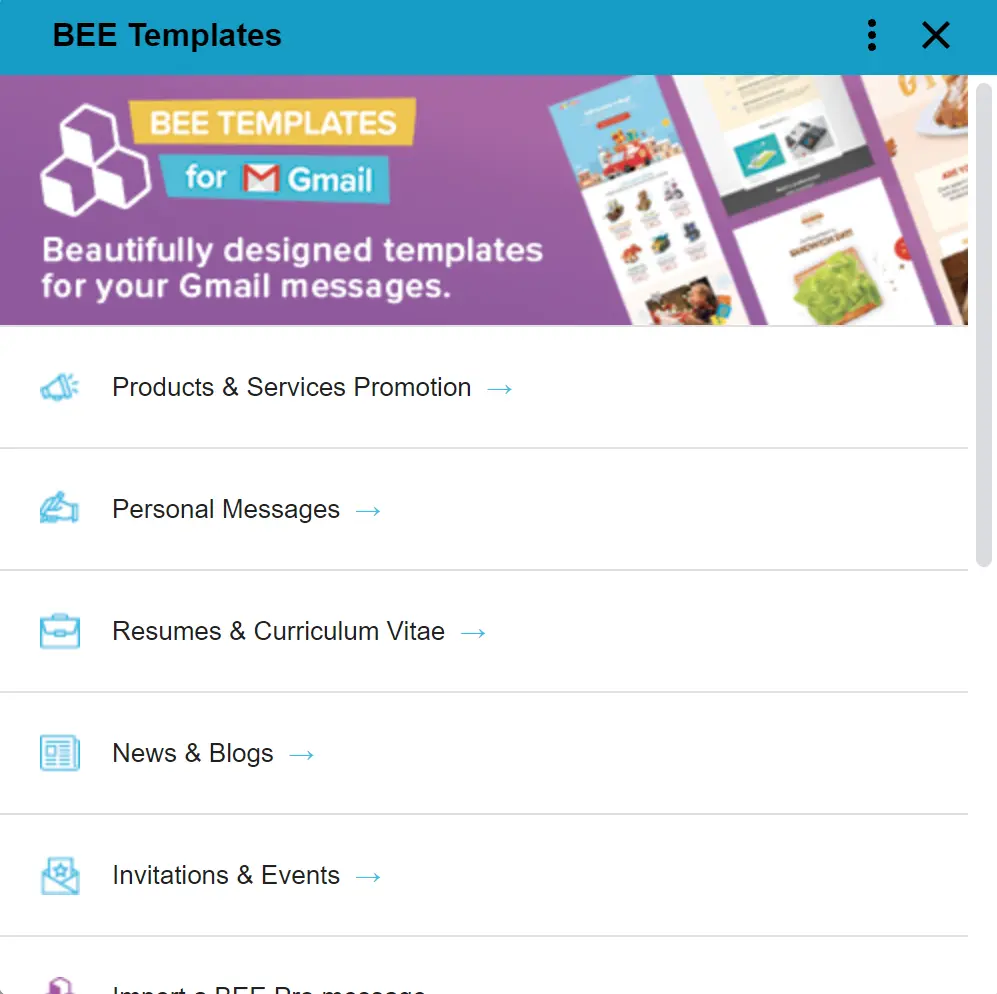

As soon as you click on a template of your choosing, it will open up in a new draft for you to customize.
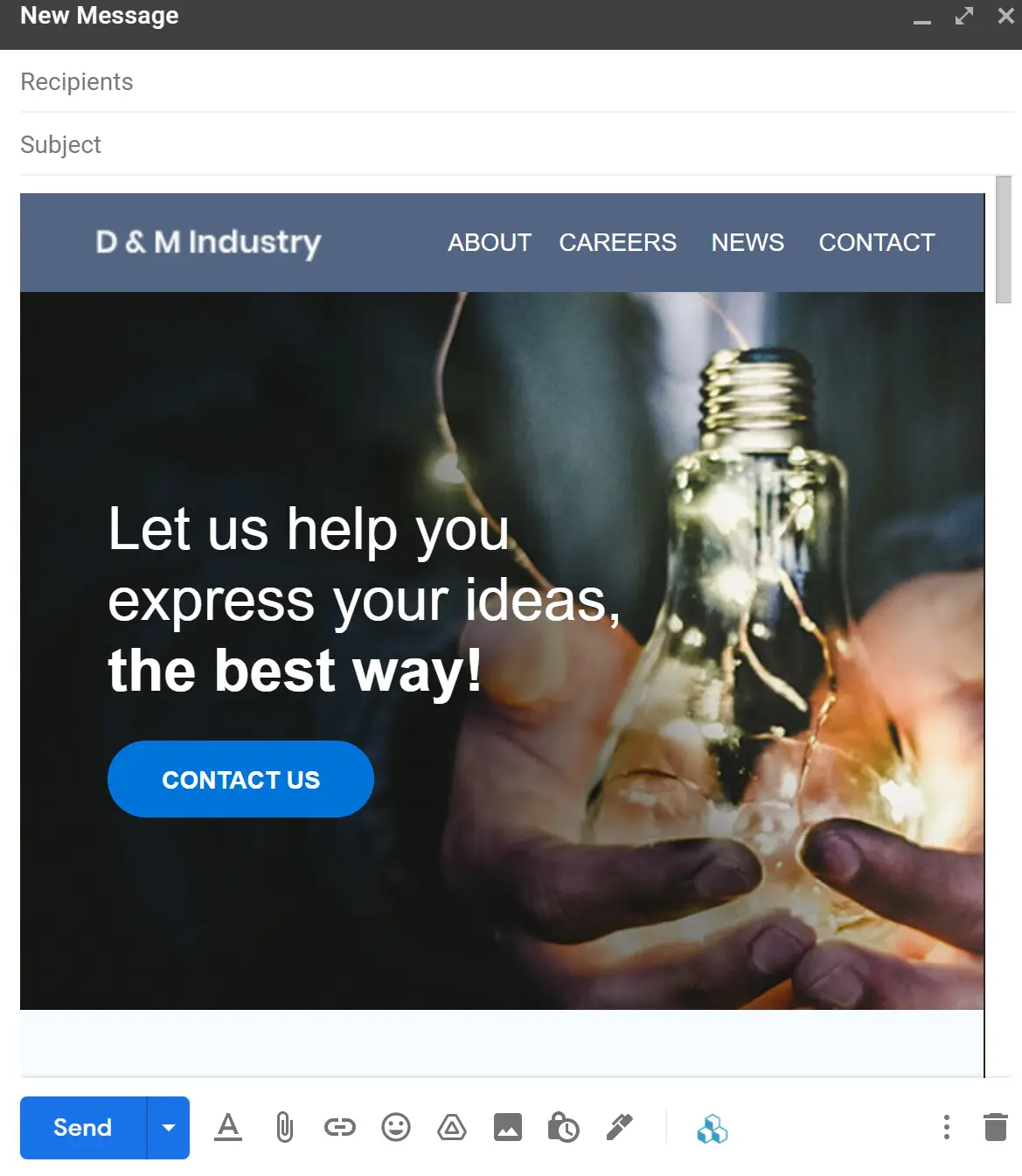
Once your email template is open:
- Customize your copy (headers and body text)
- Update CTA button text and links
- Remove and replace images
- Change the subject line
Edit your template to fit your needs and then send it as you would any other email message. And that’s it, your Google email campaign workflow is simplified and the add-on is set up in two easy steps.
Set up a Gmail Email Campaign as a Beefree user
If you currently design in Beefree, the add-on allows you to import your designs from Beefree directly to your Gmail account. Follow along with these easy steps:
- After you finish designing in Beefree, hit Save and then Exit the template to get to the message details page.
- On this page, you are able to Copy the URL for your design.
- Next, head back to your Gmail account and click on the add-on icon.
- Scroll until you see the Import a Beefree message option. Click-in and Paste your URL.
- Your design will show up in your email just as you designed it in Beefree.
A final note from Beefree
The add-on version of Beefree always displays the desktop version of an email.
In Beefree Pro, all messages you design are automatically mobile responsive. However, please note that because the Gmail composer strips parts of the code, all messages that you edit and send with Gmail will always display the desktop version regardless of where they’re opened.In other words, if a message is sent with Gmail using a Beefree designed template and is opened on a mobile device, it will render like it does on a desktop device.This is nothing to stress over, the templates that you will find in Beefree Templates for Gmail are specifically designed with structures that adapt well to all devices.To access more complex email designs that contain multiple columns or more extensive design features sign up for Beefree's free plan!



