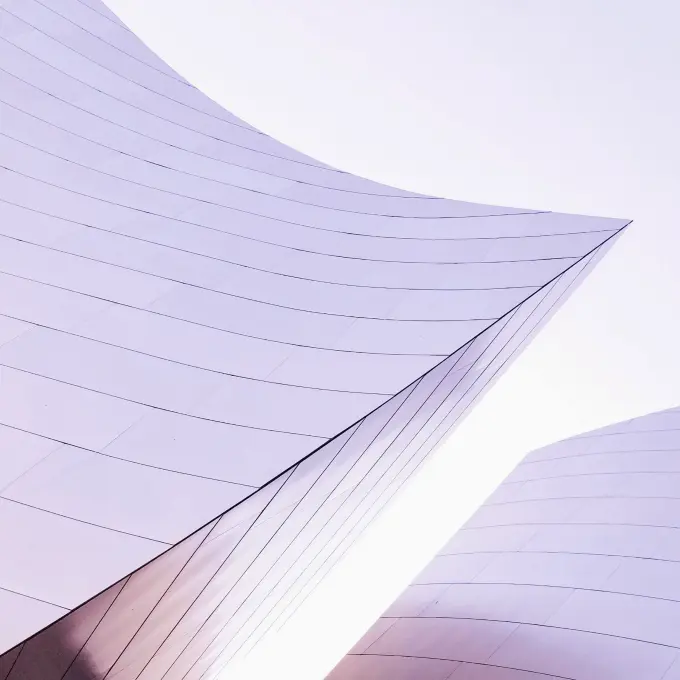
You probably already know that BEE Pro comes in 3 versions: Freelance, Team, and Agency (view BEE Pro plans).We're going to explore the exciting capabilities included in BEE Pro Agency. This powerful edition of BEE Pro gives you all the tools to manage the email designs of your clients, brands, or channels. Let's check 'em out in this quick video tutorial below and in the detailed sections below.
Introducing Brands
If you work with many clients, you know each one has its own visual standards and email needs. So we createdBrands to offer a new level of anorganized hierarchy to meet your agency or team needs.Brands are independent environments in which you can manage multiple email messages. Each brand can be customized with its own settings and user access permissions.You can create a Brand for each of your clients and/or company departments or team, then customize it to:
- Determine which team members have access to a brand
- Customize a brand's merge tags and special links
- Set default custom templates
- Connect Gmail and MailChimp accounts
- Customize brand fonts
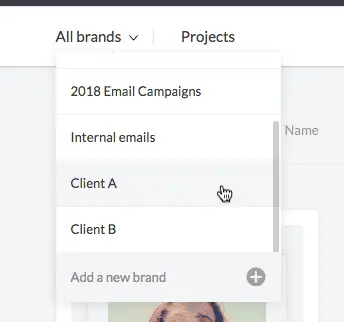
How to Create a Brand
Create a Brand to manage yourspecific client, business unit, or special project with specific requirements.After logging into your BEE Pro Agency account, create a Brand by choosing Add a new brand from the All brands drop-down menu.
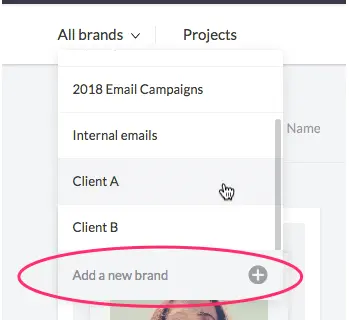
Type out the brand name, then hit enter. Your brand name will now appear in the menu!
How to Customize Your Brand
Once your brand is created, use the main navigation menu to get started. A good place to begin is withSettings.Settings are not shared between brands, so within a specific brand, you can customize:
- Who will see the brand and work in it (check out our in-depth post on Roles and Permissions)
- What merge tags (e.g. First name) will be available in the BEE editor
- What special links (e.g. unsubscribe link) will be available in the BEE editor
You can also use the Settings menu to:
- Rename the brand
- Manage connectors (like to MailChimp and Gmail)
- Delete the brand and all its projects
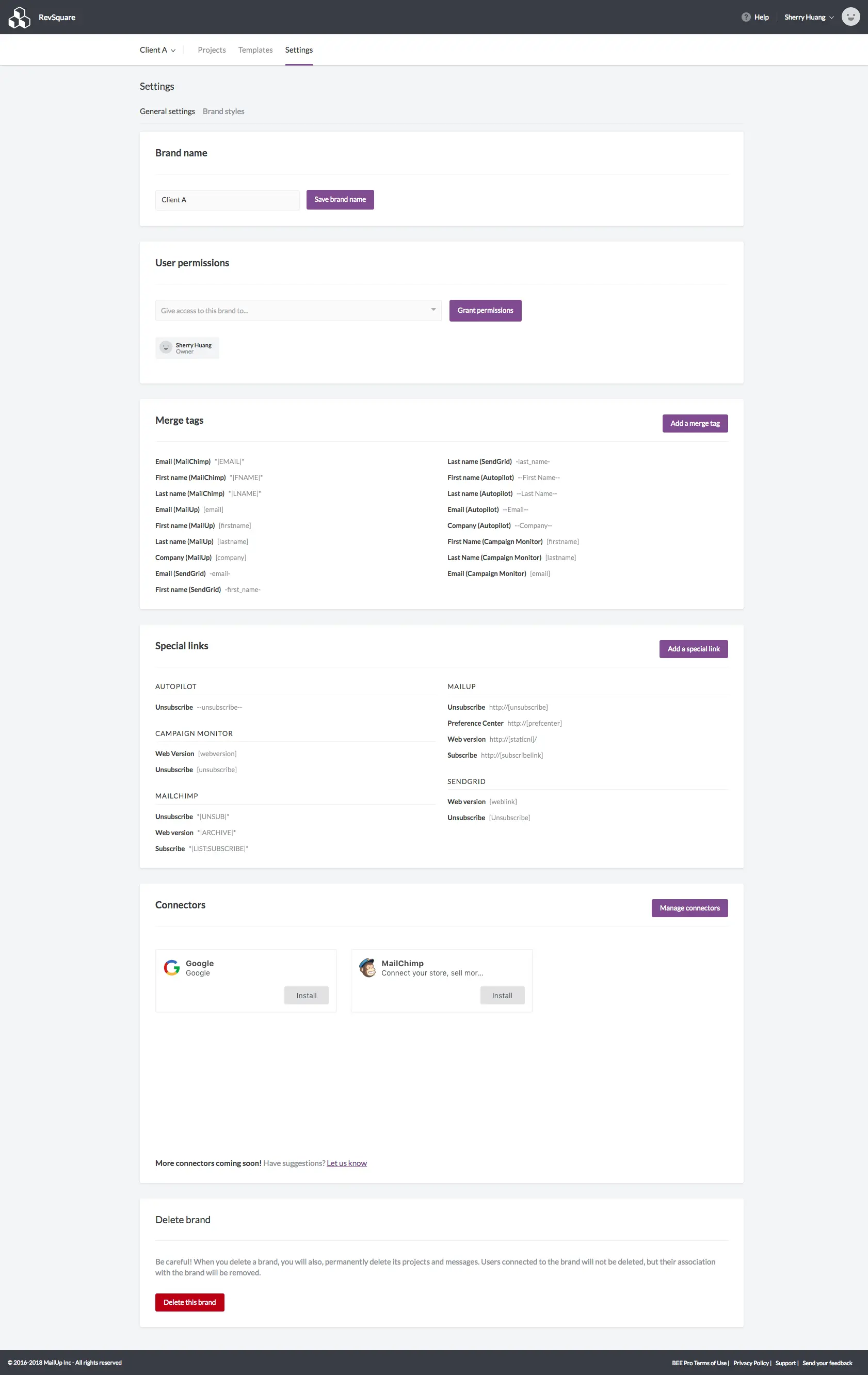
Navigate to the Brand styles tab, still in the Settings menu, and you'll also be able to choose the fonts accessible within this specific brand.In the future, brand styles will be expanded to include colors and more.
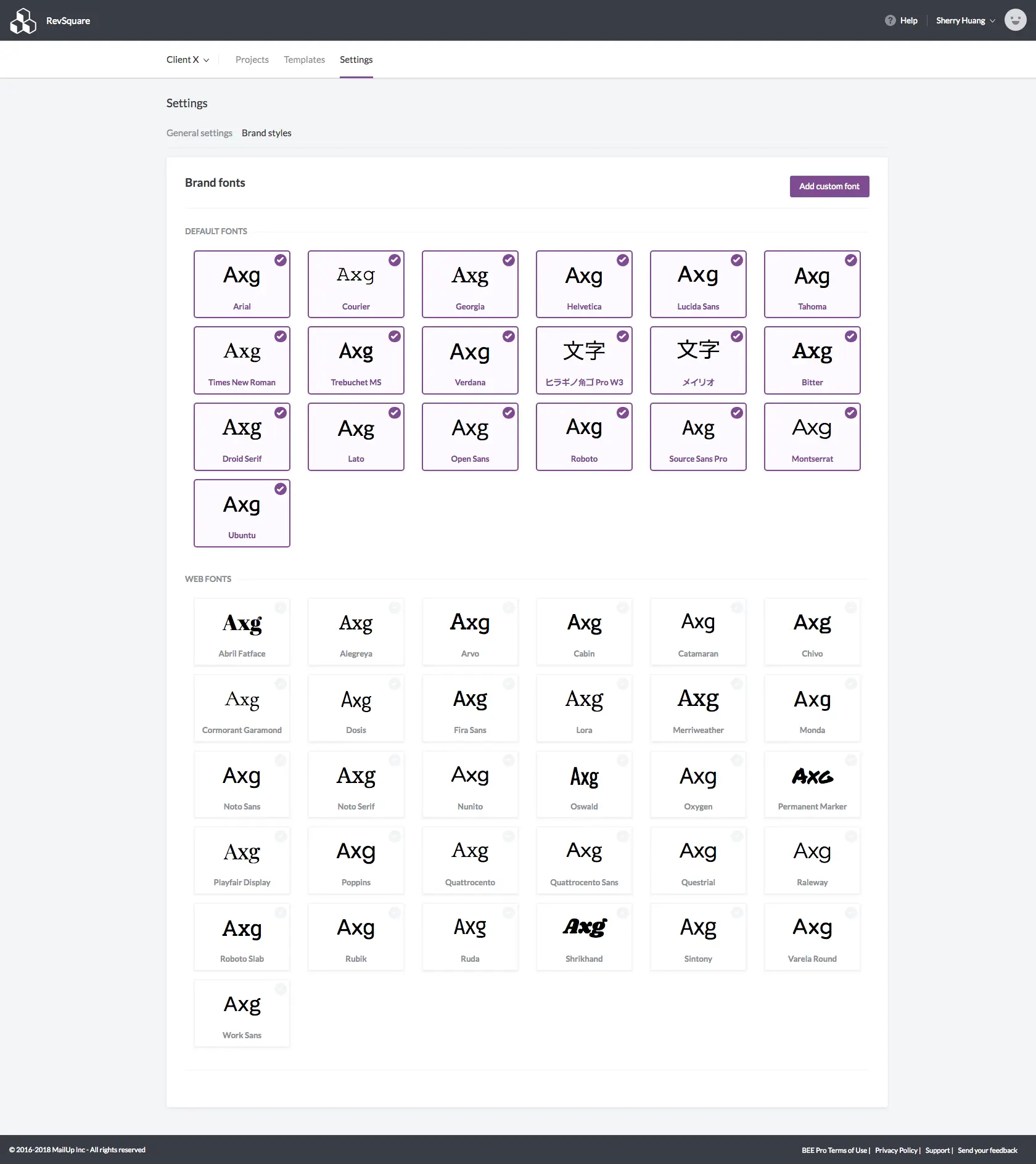
How to Create a New Template
Navigate to the Templates tab in the main navigation to create or copy new or existing templates that will be specific to the brand.To add a new one, click Create a new template.
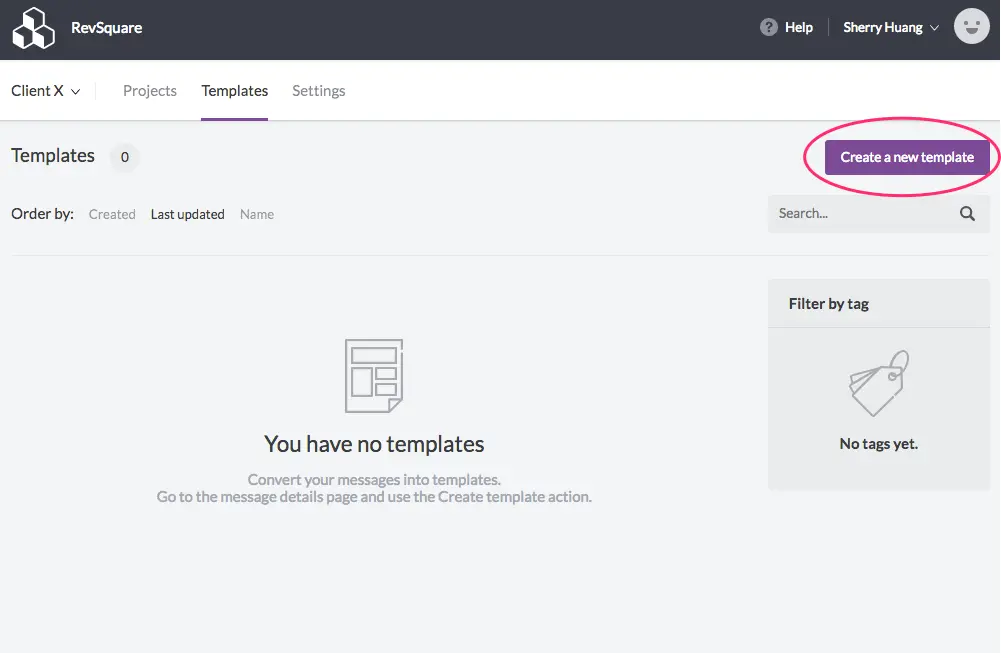
Choose from our template catalog or create your own with a blank template.
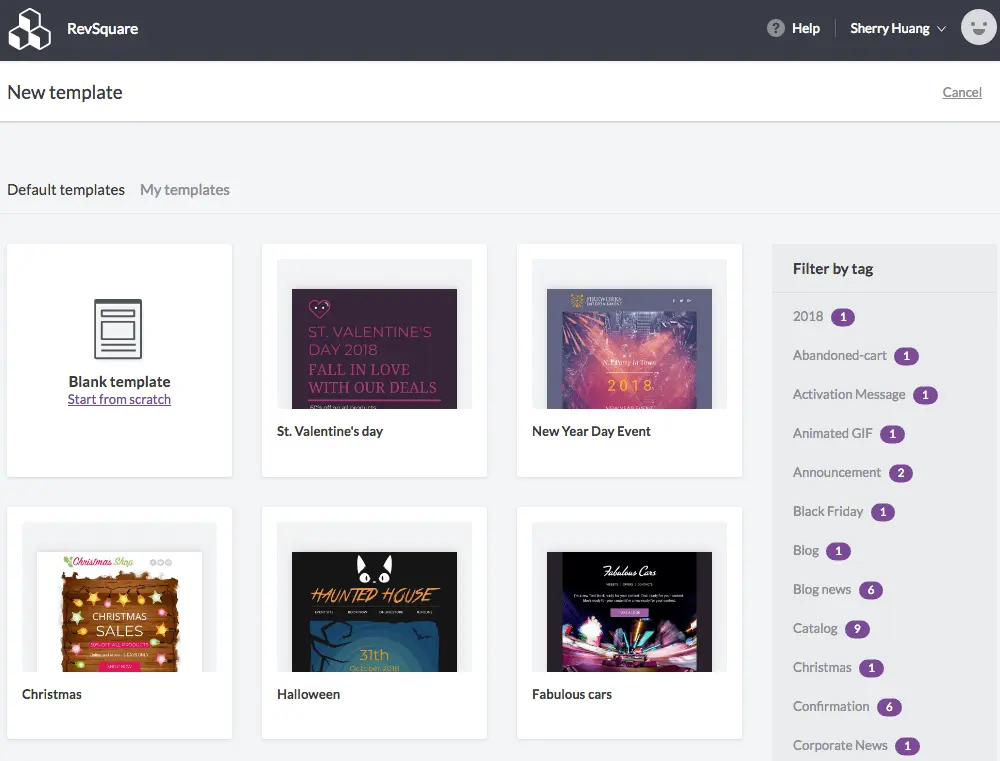
After you create your template, it can be found under the My templates tab.
How to Copy Templates Within or Across Brands
If you create a template in one brand and want to duplicate it to another brand, or duplicate it within the same brand, simply use the template's drop-down menu and choose Create a copy.
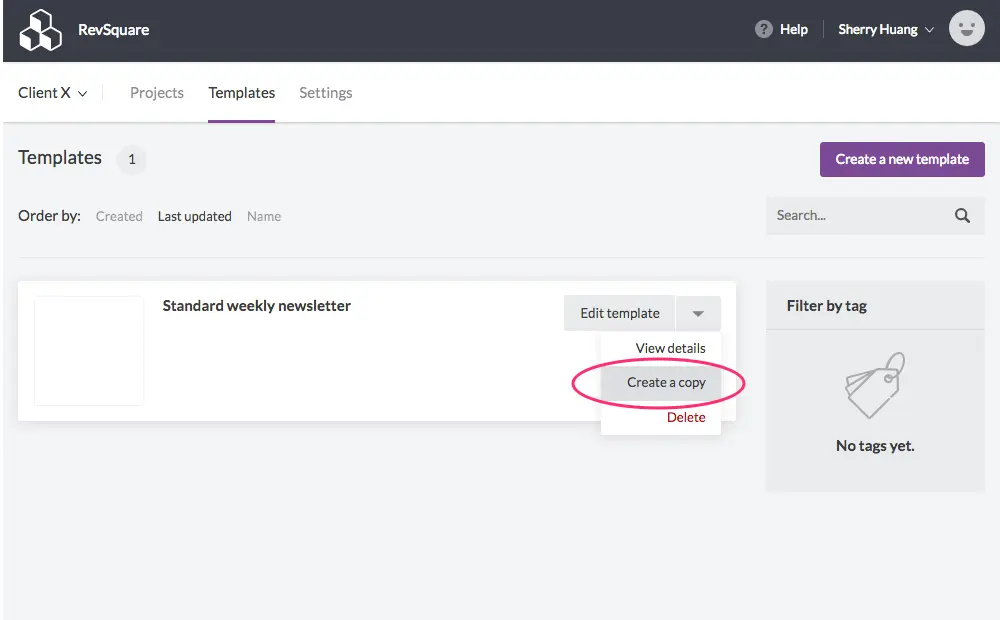
In the subsequent menu, you can choose where you'd like to copy your template.
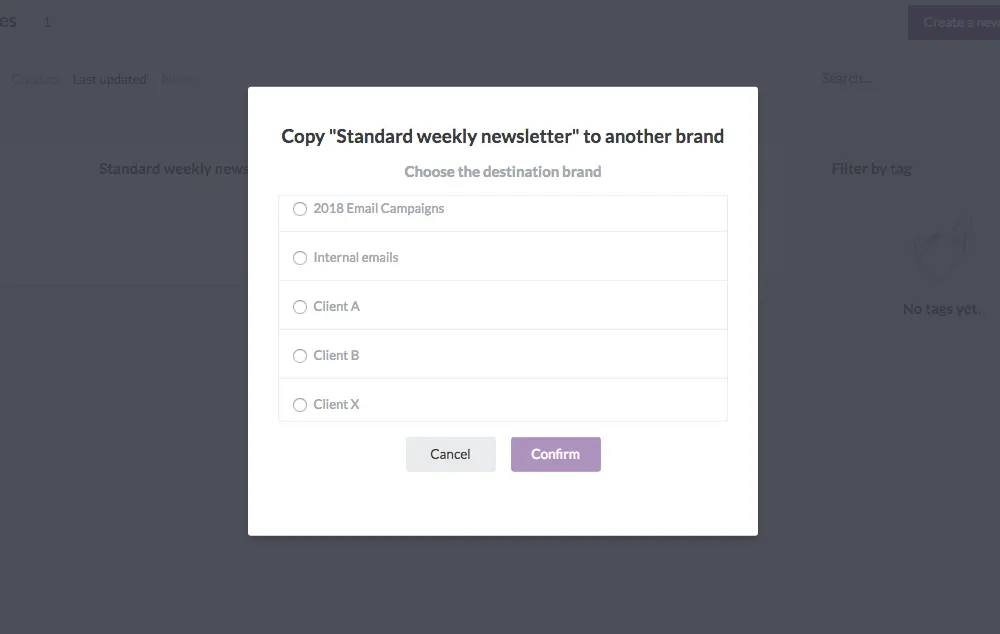
How to Organize Your Projects
Both BEE Pro Team and Agency editions allow users to create unlimited projects. Projects are like folders to organize your messages. Access your projects through the main navigation.

Each folder displays a thumbnail of the message that was last edited in that project, plus when and by whom.
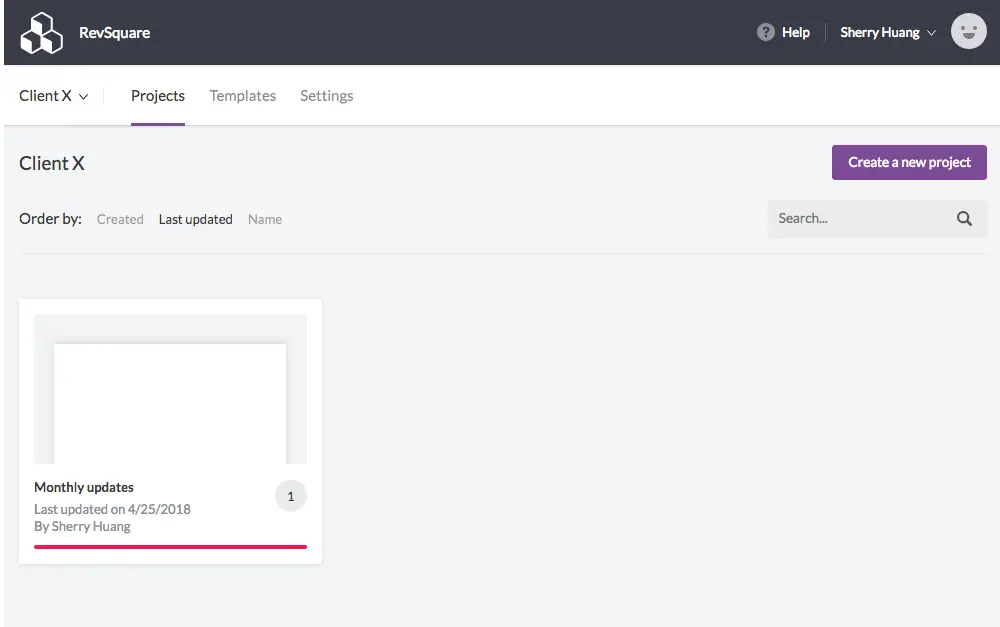
Click on a Project to open the folder. Once you're in a folder, create a new message, manipulate existing messages, or filter messages by tags. Any message you create can be shared internally or with external team members or clients using the Collaborate feature.
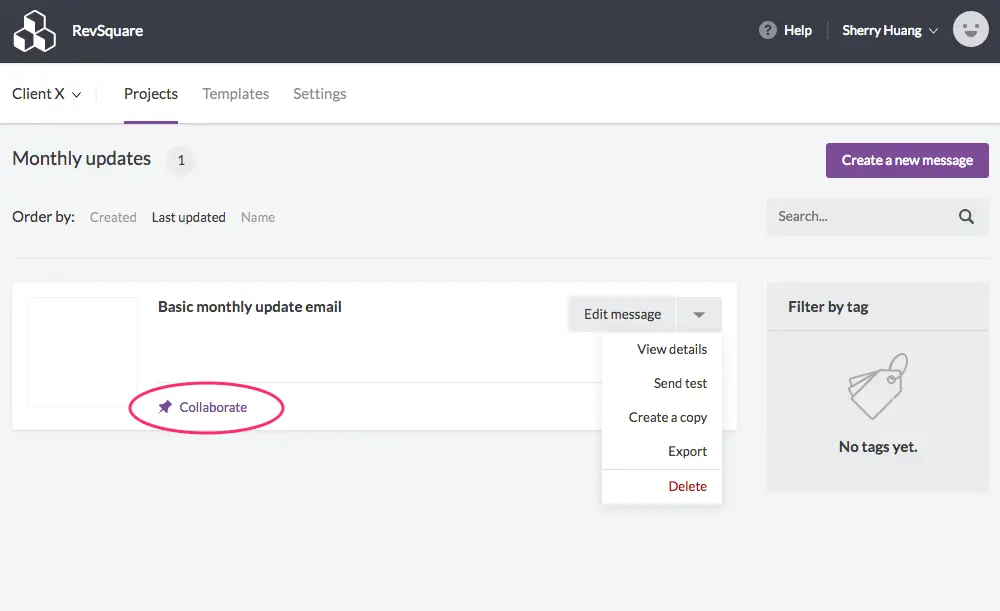
Any message in a Project folder can also be copied or exported. You can also send a test or delete a message. Access these tools in the Edit message dropdown on any message.The Collaboration tool allows everyone on a project to share, comment, and approve email campaigns or templates easily and quickly (read more).
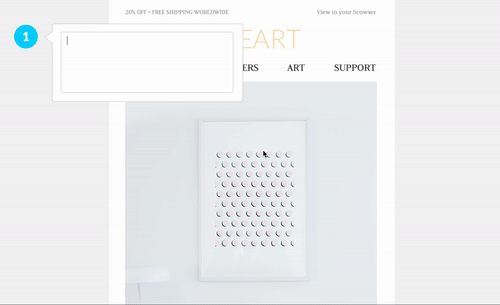
And that's our quick tutorial on how to customize your BEE Pro Agency account.How are you using BEE Pro Agency with Brands? We’d love to hear your feedback in the comments section below!



