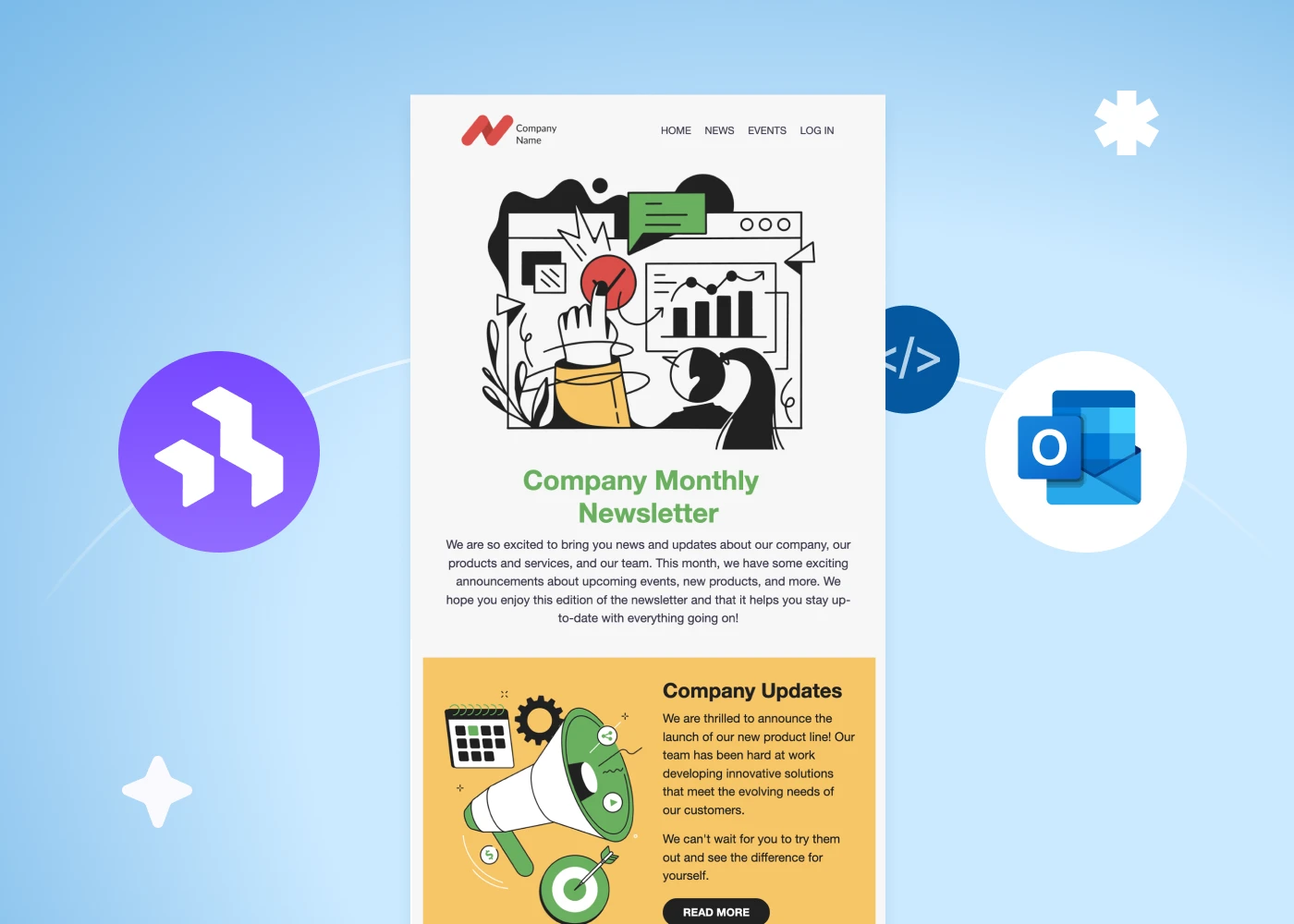
According to Gitnux’s MarketData Report 2024, 16% of all US email users use Outlook as their primary email provider, ranking Outlook among the most widely used email platforms in the country.
With over 400 million users worldwide, the chances that your emails will land in an Outlook inbox are high if you're an email marketer. With this in mind, it’s important to acknowledge Outlook’s capabilities and limitations to build emails that render well for every recipient.
Understanding Outlook's HTML design limitations
Despite its popularity, Outlook is primarily used for day-to-day communications between colleagues rather than mass marketing campaigns. Because of this, Outlook has a few limitations when it comes to rendering HTML emails, for instance:
Some of the most prominent rendering issues with Outlook Web or App include:
- Gifs rendering with a play icon over the GIF
- Fonts not matching
- Additional spaces in the layout
- Icons stacking on top of one another or misaligned
- Mismatching background images
- Misalignment across email elements
These limitations mean that regardless of how much time is spent on creating the most engaging and on-brand email, Outlook may deliver a different outcome to recipients, affecting your email’s readability and impact.
While we recommend opting out of using Outlook as a sending platform and using a professional solution such as HubSpot and Mailchimp, we understand this is not always feasible.
Many email marketers who rely on Outlook have found creative approaches to address its rendering limitations, typically opting for either image-based emails or maximizing the impact of text-only emails. When it comes to HTML emails, while challenging, they remain a viable option for those willing to navigate Outlook’s quirks and optimize their designs accordingly.
Best practices for designing Outlook-friendly HTML email templates
You have two options for creating an HTML email template for Outlook. The first involves manually writing the HTML code with CSS and then saving the email as an Outlook template. While this approach doesn't require additional software tools, it can be time-consuming and requires CSS expertise.
Alternatively, you can use an external email design tool such as Beefree to create your HTML email template. This method is more user-friendly and efficient since it eliminates the need for CSS knowledge and manual coding.
Regardless of which option you opt for, here are some best practices to follow:
- Simplicity is key: Design simple, single-column designs. Complex layouts, while engaging, may not render correctly.
- Use tables for the layout structure: Experiment with tables to ensure your design elements stay in their intended position, helping to tackle Outlook's misalignment issue.
- Use inline CSS: If possible, embed inline CSS directly within your HTML elements to control formatting and layout; this will help minimize Outlook’s limited support for external and embedded stylesheets.
- Use web-safe fonts: Arial, Times New Roman, or Verdana are all safe bests when designing for Outlook.
- Alt text: Because Outlook blocks images by default, be sure to always include alt text for images to ensure accessibility but also to ensure that the lack of images doesn’t leave out important context from your emails.
Designing HTML email templates in Outlook with Beefree
When designing HTML email templates that perform well in Outlook, leveraging the right tools can significantly simplify the process and ensure adherence to best practices.
Beefree stands out as a versatile platform that not only facilitates creative email design but also supports the specific requirements of Outlook rendering, for instance:
- Designing for simplicity: Beefree’s drag-and-drop functionality allows for the easy creation of single-column layouts. Within Beefree, users can easily customize the alignment, spacing, height, and more of emails for mobile and desktop, ensuring a cohesive experience across multiple devices.
- Web-safe fonts: Within Beefree, you can set web-safe fonts as your default to ensure the consistent rendering of fonts across all email clients, especially Outlook.
- Alt text: This can be powered manually or via our AI integration.
- Responsive design: While Outlook lacks robust support for responsive design, Beefree enables users to create mobile-friendly email templates through fluid layouts and scalable elements. This ensures that your emails adapt to different screen sizes and devices, enhancing user experience regardless of how recipients access their emails through Outlook.
Before finalizing your email designs, it's essential to conduct thorough testing to ensure they render correctly across different versions of Outlook. We recommend using Beefree’s preview feature to see how your emails appear in various screen sizes. We also recommend sending a test email to multiple Outlook recipients to help you identify any rendering discrepancies between Beefree and Outlook.
While we’d like to guarantee that Beefree will render emails 100% as intended, it's important to remember that Outlook is an email client rather than a sending platform. As a result, it may ignore, remove, or alter HTML elements from our code. This can cause rendering issues that we can't resolve. Keep in mind that the more complex your design is, the more likely you are to experience rendering issues with Outlook.
Familiarize yourself with our Outlook rendering considerations:
- Outlook App: https://support.beefree.io/hc/en-us/articles/18904867308818-Exporting-to-Outlook-App#h_01HZ0G5V4RXFPAW35S17P6KBBA
- Outlook Web: https://support.beefree.io/hc/en-us/articles/11964534263442-Exporting-to-Outlook-com#01H3WEHFRX79TRG6JSVW69HA0Z
Embedding Outlook HTML email templates
Once your email is designed in Beefree following the best practices addressed above, you can easily export to Outlook Web or Outlook App.
Outlook Web
Connect Beefree to your Outlook Web account before designing or after completion. Directly from the builder or via the Email Details page, click “Push to your sending system.” Within seconds, the email will be saved as a new template and appear in your Outlook account.
To learn more about how to complete the integration process, visit: https://support.beefree.io/hc/en-us/articles/11964534263442-Exporting-to-Outlook-com
For a step-by-step process:
Outlook Web and corporate email accounts
If you’re exporting emails designed in Beefree to your Outlook corporate business account, follow the same steps as above.
When integrating Beefree with an Outlook corporate account, you may encounter a message indicating that approval or authorization is required for the connection to succeed. To proceed, you will need to obtain the necessary approvals or modify your Outlook Web business account permissions settings to ensure a successful connection. Outlook App
The Outlook App integration with Beefree allows you to download your email designs as OFT and EMLTPL files that you can then upload into your Outlook App. To download the files, take the following steps:
- Navigate to the email design you’d like to export.
- Make and save any changes you’d like prior to exporting your design.
- Select Push to your sending system.
- Click the Outlook App connector.
- You will be prompted to Download the Outlook App.
- Select Download for Windows if you’d like an OFT file or Download for macOS if you’d like an EMLTPL file.
To learn more about how to complete the integration process and import HTML, watch the following video:
Or visit: https://support.beefree.io/hc/en-us/articles/11964534263442-Exporting-to-Outlook-com
Ready to start designing Outlook-friendly emails?
Whether you're navigating Outlook's rendering quirks or aiming to enhance engagement through responsive designs, Beefree is an intuitive solution that ensures your messages resonate effectively across Outlook versions and devices.
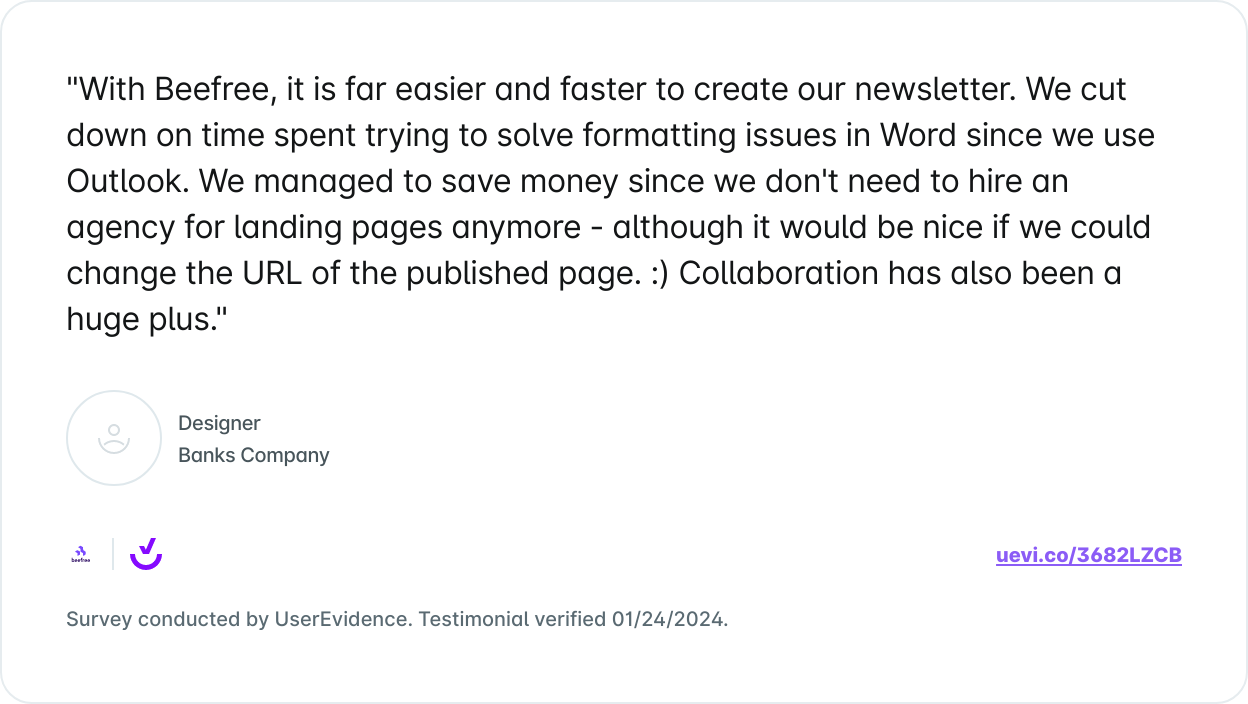
Start designing now - it’s free!



