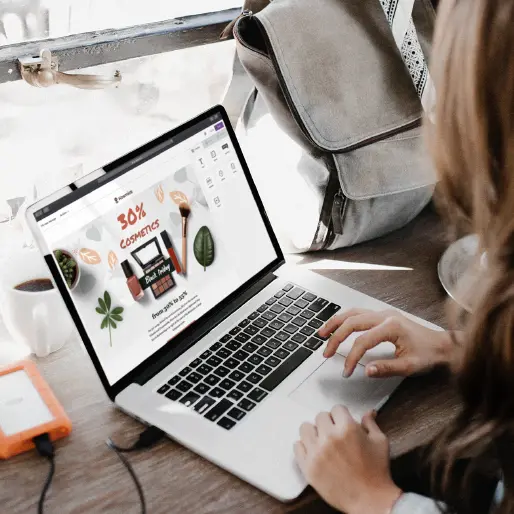
With millions of users around the world, Outlook is a popular email platform that has a lot of benefits for marketers. It can be hard, however, to find a responsive email template that works in Outlook — and that’s where the BEE email editor comes into play. With simple HTML email templates that can be adapted for Outlook, BEE is an excellent solution to help any marketer’s Outlook dreams come true. Here’s how to find a responsive email template that works in Outlook by using BEE.
Making Outlook Work With BEE
Outlook is software created by Microsoft that lets you send, receive, and manage emails, among other features. Many users actually prefer Outlook over Gmail, appreciating Outlook’s offline email option, organizational features, and calendar integration. In 2018, Outlook was reported to have over 400 million active users.Since so many people receive emails using this platform, it’s important for email marketers to ensure their emails show up in Outlook. But desktop versions of Outlook for Windows are infamous for severe limitations when it comes to rendering HTML messages, and often marketers struggle to find a responsive email template that works in Outlook.The good news is, BEE’s email templates render wonderfully in Outlook, and they’re a good choice for any marketer looking to save time and create beautiful emails. There are dozens of ready-to-use templates in BEE’s catalog, such as this e-commerce template made by designer Andrea Dall'Ara; simply drag and drop your text, images, and other design elements and then send your email into Outlook inboxes without fear!
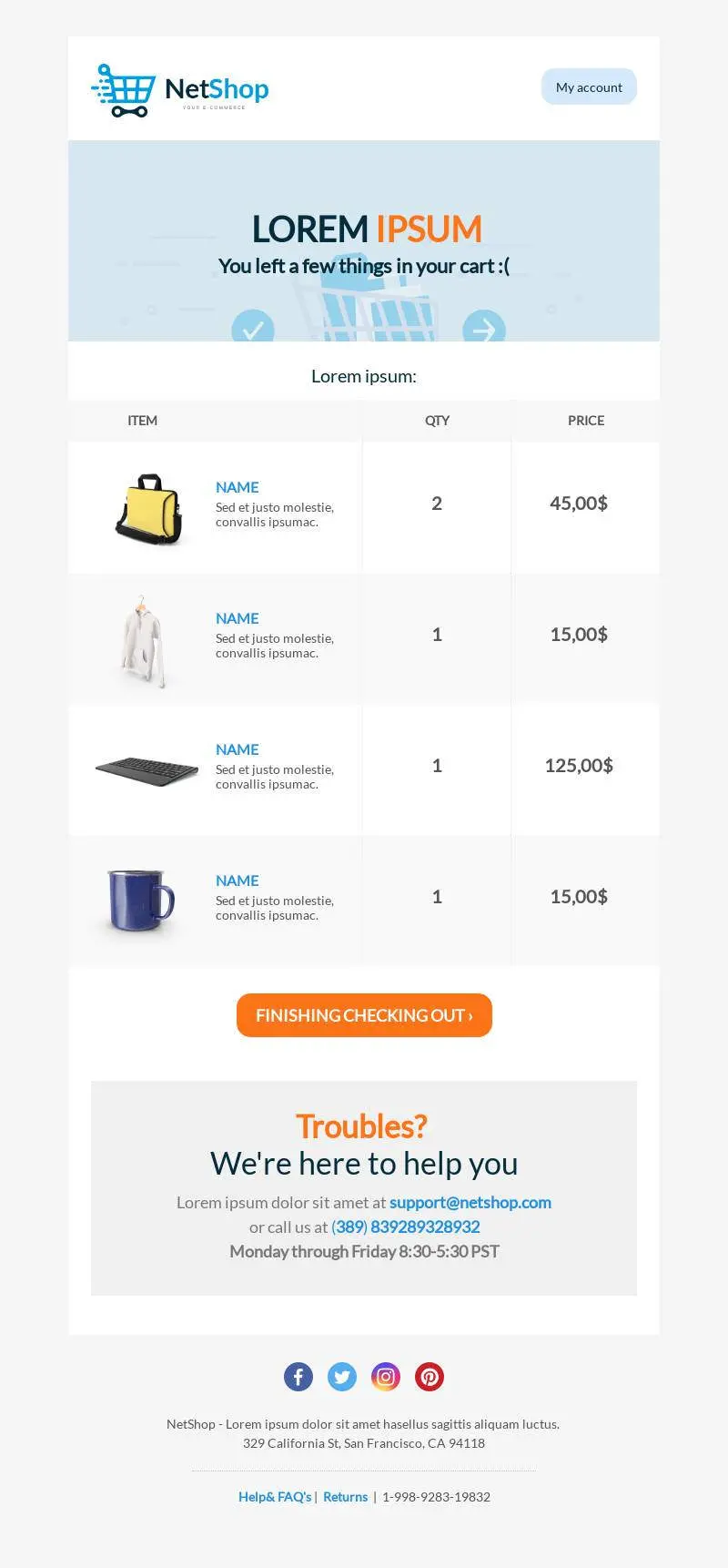
BEE uses a technique called “Conditional Comments” to minimize issues with Outlook. This technology allows complex multi-column layouts to be rendered correctly. BEE also uses VML, a Microsoft proprietary XML-based language, to make Outlook compatible with some advanced features (like rounded-borders buttons).To make sure your emails will render correctly in Outlook, there are a few extra – and simple! – steps to take. Here's a rundown of these workarounds and what you need to know:
Row Background Image
The Situation
In the BEE editor, you see the background image of an email. When you send that email with Outlook, however, you’ll see the background color of the email instead.
The Solution
You can solve this issue by either choosing a background color that matches your row image, or just not using a row image.
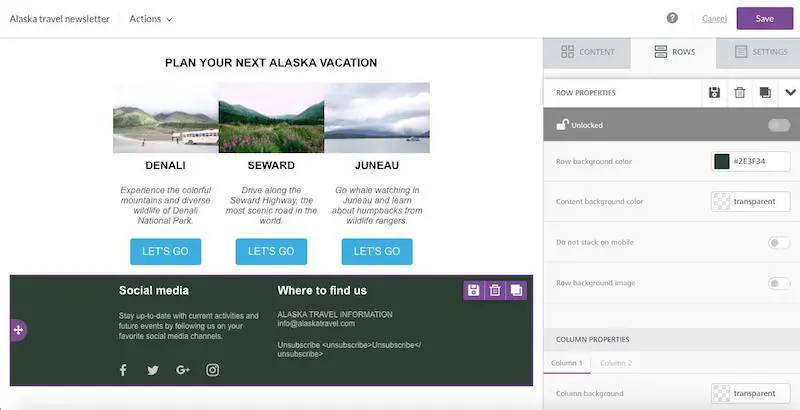
Custom Web Fonts
The Situation
Using custom fonts in your email can be a fun way to help your message stand out — but only if it works. Outlook won’t display a custom font unless that font is physically installed on the recipient’s computer, and in most cases the chances are pretty slim that someone will have a specific font.
The Solution
BEE Pro has a list of fallback fonts — normal fonts that can stand in for custom fonts — that will make sure Outlook displays the closest font to the one you defined. As you design your email, make sure the design looks good even with the relevant fallback fonts. For example, if you want to use the Open Sans font, the stack is Open Sans, Helvetica, Arial, and Sans-Serif. If Open Sans is installed in the system of the recipient, Outlook will use it. If not, however, Outlook will scan the font stack and use whichever font the system can read.
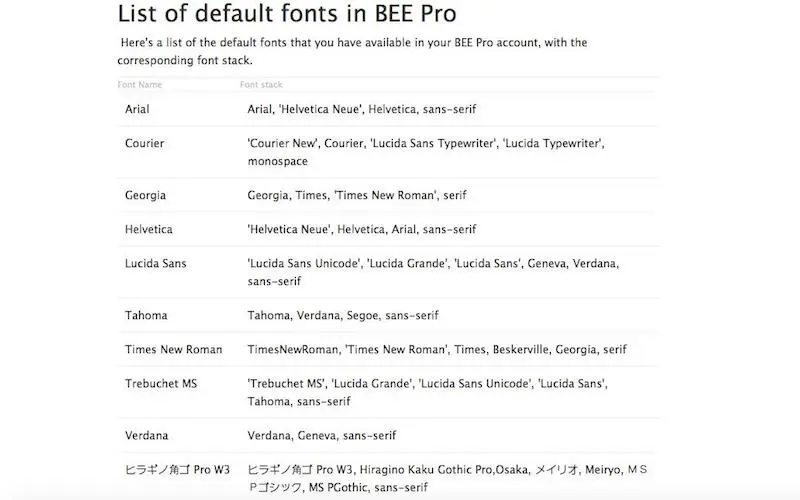
Animated GIFs
The Situation
Using GIF’s in Outlook doesn’t work — users will see only the first frame.
The Solution
Choose your first frame carefully so people will still get the gist of the gif. Don’t crop, expand, or stretch the gif — instead, show it in its own size.
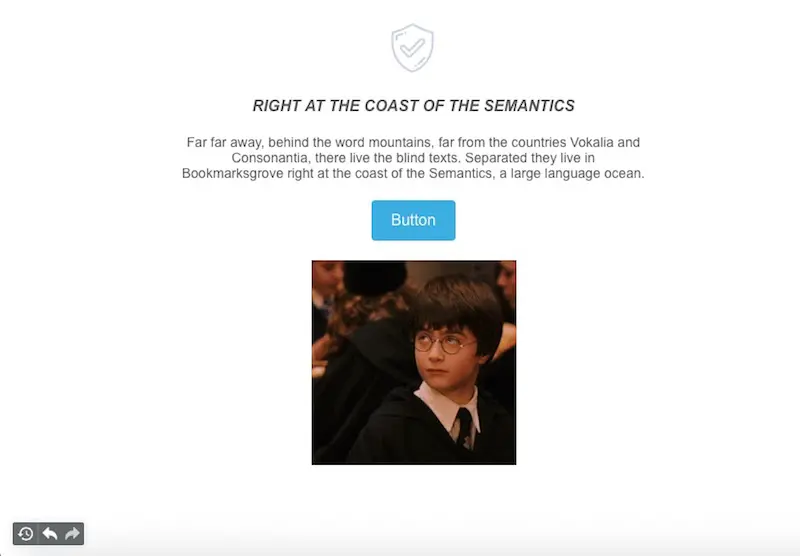
Wrap-Up: Responsive email template that works in Outlook
It can be difficult to create HTML emails that look good in Outlook, but with BEE you can get around virtually any Outlook problem as you create your emails. Use BEE’s simple HTML email templates to design gorgeous emails that can be read by any recipient — Outlook users included!



